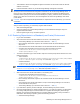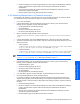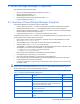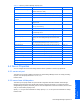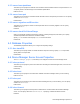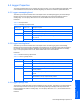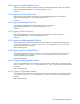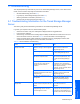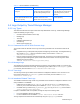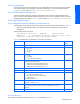HP StorageWorks XP Tiered Storage Manager Server Installation and Configuration Guide (December 2005)
Maintaining the Tiered Storage Manager Server 41
• Total restoration restores the integrated management information for all Command View XP AE Suite
software on the server.
• Individual restoration restores only the Tiered Storage Manager management information.
NOTE: If you do a restoration, it is possible that the Command View XP AE Suite Common Component
repository could be inconsistent with the configuration information for the Tiered Storage Manager server. If
that occurs, the contents displayed in the web client navigation frame will not match those displayed in the
information frame. Specify true for the server.base.initialsynchro property, restart the server, and then do a
refresh on the client side. For instructions, see HP StorageWorks XP Tiered Storage Manager User Guide
(T1785-96002).
CAUTION: If you have changed the storage destination for repositories since the last backup, you cannot do
a restoration.
After you restore a repository, you should verify migration tasks as follows:
1. Start Tiered Storage Manager.
2. Check the message log for Tiered Storage Manager. If the KATS50354-E message is output, the
migration status will be listed.
3. Perform migration again for any unfinished migrations.
3-4-1 Restoring Repositories in a Standard (non-Cluster) Environment
1. Log on as an administrator.
2. Stop all Command View XP AE Suite software on the server, in the following order:
• Tiered Storage Manager. (For instructions refer to sections
3-1 and 3-2 .)
• Device Manager. Select Start, Programs, HP Command View XP AE, Device Manager, and then
Stop Server.
• Other Command View XP AE Suite software. See the individual manuals for instructions.
• Command View XP AE Suite Common Component. Enter the following command:
<Command-View-XP-AE-Suite-Common-Component-installation-
folder>\bin\hcmdssrv /stop
3. The restore command for type is case sensitive. Open the command prompt window and enter one of the
following commands:
• Total restoration:
<Command-View-XP-AE-Suite-Common-Component-installation-folder>\bin\hcmdsdb
/restore <absolute-path-of-backup-file>See Note /type ALL
• Individual restoration:
<Command-View-XP-AE-Suite-Common-Component-installation-folder>\bin\hcmdsdb
/restore <absolute-path-of-backup-file>See Note /type TieredStorageManager
NOTE: For absolute-path-of-backup-file, specify the \database\backup.hdb file in the
folder-for-storing-backup-files folder that is specified in section
3-3 .
4. Start all Command View XP AE Suite software, in the following order:
• Command View XP AE Suite Common Component:
<Command-View-XP-AE-Suite-Common-Component-installation-
folder>\bin\hcmdssrv /start
• Device Manager: Select Start, Programs, HP Command View XP AE, Device Manager, and then
Start Server.
• Other Command View XP AE Suite software, except for Tiered Storage Manager. For instructions,
see the manuals for each product.
• Tiered Storage Manager. (For instructions refer to sections
3-1 and 3-2 .)
5. If you restored the repository for Device Manager, use Device Manager to perform a refresh.
6. Use Tiered Storage Manager to refresh all storage domains. If you restore a repository, the actual status
for a storage subsystem might not match the status for a migration task managed by Tiered Storage
Manager. This changes the displayed status for a migration task that is waiting or being executed to a
failed status. After restoring a repository, perform the following procedure:
a. Start Tiered Storage Manager.
Maintaining the Tiered
Storage Manager Server