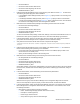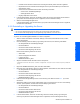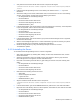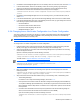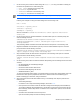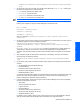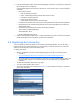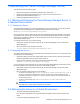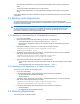HP StorageWorks XP Tiered Storage Manager Server Installation and Configuration Guide (December 2005)
Windows System Installation 37
16. In Cluster Administrator, register the Tiered Storage Manager resources in the resource group where the
Device Manager service is registered.
In Cluster Administrator, select File, New, and Resource. In each window, enter or check the following
information:
• New Resource window
• Enter the following information:
• Name: Tiered Storage Manager (desired cluster resource name)
• Description: Comment (optional)
• Resource type: Generic Service
• Group: Resource group name for Device Manager
• Possible Owners window. Make sure that the executing and standby nodes have been registered.
• Dependencies window. Add the Device Manager resource (HiCommandServer) to the Resource
dependencies column.
• Generic Service Parameters window. Enter the following information:
Service name: TieredStorageManager
Startup parameter: None
• Registry Replication window. None.
17. Start the Tiered Storage Manager server: In Cluster Administrator, right-click the resource group where
the Device Manager service is registered, and then select Take Online.
2-4 Registering the License Key
You must register your license key before you can operate Tiered Storage Manager, and you will need to
update the license if you add more storage. If you are operating in a cluster environment, you must have a
license for both the executing node and the standby node.
To register your license:
1. Start the web browser and enter the Tiered Storage Manager server URL in the Address column.
• The URL is:
http://<Tiered Storage Manager server address>:port number/TieredStorageManager/
• The server address is either the IP address or host name of the Tiered Storage Manager server, and
the port number is that for the Command View XP AE Common Web Service, as specified in the
installation.
2. The Start window displays. Select Go to Login page.
3. The Login window displays. Select License.
4. The Version Information window displays (see
Figure 2-31). Enter either the license key or the license
key file, then select Save.
Figure 2-31 Version Information Window