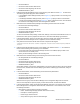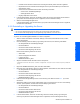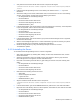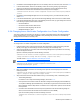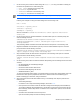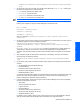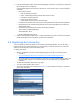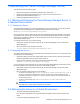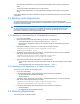HP StorageWorks XP Tiered Storage Manager Server Installation and Configuration Guide (December 2005)
Windows System Installation 34
8. Uninstall the Tiered Storage Manager server on the standby node. For instructions, refer to section 2-2-4 .
9. In Cluster Administrator, switch from the standby node to the executing node by right-clicking the
resource group where the Device Manager service is registered, and then selecting Move Group.
10. Make sure that Command View XP AE Suite Common Component has stopped:
<Command-View-XP-AE-Suite-Common-Component-installation-folder>\bin\hcmdssrv
/status
11. Uninstall the Tiered Storage Manager server on the executing node. If you need instructions, refer to
section 2-2-4 .
12. In the Cluster Administrator, right-click the Tiered Storage Manager resource name, then select Delete.
13. In the Cluster Administrator, place each of the following resources online, by right-clicking each resource,
then selecting Properties, Advanced then Restart.
• HiCommandServer
• HiCommand Suite Common Web Service
• HiCommand Suite Single Sign On Service
• HiRDB/ClusterService_HD0
2-3-4 Changing from a Non-cluster Configuration to a Cluster Configuration
This section explains the procedure for changing to a cluster configuration after the Tiered Storage Manager
server operations start in a non-cluster configuration. After performing this procedure, the Tiered Storage
Manager server becomes the executing node.
NOTE: Before performing this procedure, prepare the cluster software and a shared disk.
To change from a non-cluster configuration to a cluster configuration:
1. Install the same version of all Command View XP AE Suite software on both the executing node and
standby node. Apply the same settings on both the executing node and standby node.
2. Change the IP address or host name of the Tiered Storage Manager server specified on the executing
node to the logical host name.
Open the command prompt and enter the following command:
Command-View-XP-AE-Suite-Common-Component-installation-folder\bin\hcmdschgurl
/change URL-before-change URL-after-change (logical-host-name)
The URL format is: http://IP-address-or-host-name:port-number
NOTE: To check the current URL, enter the following command at the command prompt:
Command-View-XP-AE-Suite-Common-Component-installation-
folder\bin\hcmdschgurl /print
3. Back up the database contents on the executing node. Open the command prompt, then enter the
following command:
Command-View-XP-AE-Suite-Common-Component-installation-folder\bin\hcmdsdbmove
/export /datapath data-input-and-output-folder
4. Stop all Command View XP AE Suite software running on the executing node, in the following order:
• Tiered Storage Manager
For details on how to stop Tiered Storage Manager, see section 3-1-2 .
• Other products of the Command View XP AE Suite including Device Manager (HiCommandServer)
To stop Device Manager (HiCommandServer), choose Start, Programs, HP Command View XP AE,
Device Manager, and then Stop Server. For details on how to stop another product, see the manual
for that product.
• Command View XP AE Suite Common Component (Command View XP AE Suite Single Sign On
Service, Command View XP AE Suite Common Web Service, and HiRDB)
Open the command prompt and enter the following command:
Command-View-XP-AE-Suite-Common-Component-installation-folder\bin\hcmdssrv
/stop
Windows System Installation