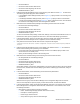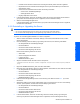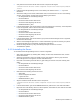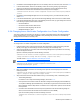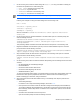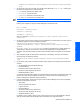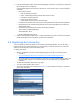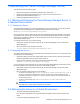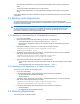HP StorageWorks XP Tiered Storage Manager Server Installation and Configuration Guide (December 2005)
Windows System Installation 33
9. Verify that the Command View XP AE Suite Common Component has stopped:
<Command-View-XP-AE-Suite-Common-Component-installation-folder>\bin\hcmdssrv
/status
10. Install the Tiered Storage Manager server on the standby node. Refer to section
2-2-1 if you need
instructions.
11. Select Start, Settings, Control Panel, Administrative Tools, and then Services. For each of the following
services, open Properties, and then make sure that Startup type is Manual:
• HP StorageWorks XP Tiered Storage Manager
• HiCommandServer
• HiCommand Suite Common Web Service
• HiCommand Suite Single Sign On Service
• HiRDB/ClusterService_HD0
12. In Cluster Administrator, right-click the resource name (see following list of resources), choose Properties
to open the properties, click the Advanced tab, and then select Restart:
• HP StorageWorks XP Tiered Storage Manager
• HiCommandServer
• HiCommand Suite Common Web Service
• HiCommand Suite Single Sign On Service
• HiRDB/ClusterService_HD0
13. In Cluster Administrator, right-click the resource group where the Device Manager service is registered,
and then select Move Group.
14. Start the Tiered Storage Manager server: In Cluster Administrator, right-click the resource group where
the Device Manager service is registered, and then select Take Online.
15. Refresh all storage domains by using Tiered Storage Manager web client or CLI client.
The database is updated.
2-3-3 Uninstalling the Server
To uninstall the Tiered Storage Manager server in a cluster configuration:
1. Start Cluster Administrator: by selecting Start, Settings, Control Panel, Administrative Tools, and then
Cluster Administrator.
2. Switch from the executing node to the standby node by right-clicking the resource group where the
Device Manager service is registered, and then select Move Group.
3. Place each of the following resources offline, by right-clicking the resource name, then selecting Take
Offline:
• HP StorageWorks XP Tiered Storage Manager
• HiCommandServer
• HiCommand Suite Common Web Service
• HiCommand Suite Single Sign On Service
4. Make sure that the following resources are online:
• Shared disk
• Cluster management IP address
• Logical host name
• HiRDB/ClusterService_HD0
5. Stop the Command View XP AE Suite Common Component:
<Command-View-XP-AE-Suite-Common-Component-installation-folder>\bin\hcmdssrv
/stop
6. In Cluster Administrator, right-click the HiRDB/ClusterService_HD0 resource, then select Take Offline
7. Right-click each of the following resources, select Properties, select Advanced, then select Do not restart:
• HP StorageWorks XP Tiered Storage Manager
• HiCommandServer
• HiCommand Suite Common Web Service
• HiCommand Suite Single Sign On Service
• HiRDB/ClusterService_HD0