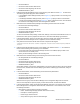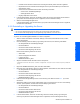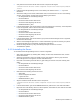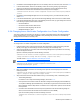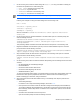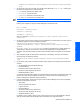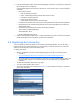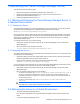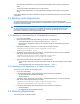HP StorageWorks XP Tiered Storage Manager Server Installation and Configuration Guide (December 2005)
Windows System Installation 31
• HiCommandServer
• HiCommand Suite Common Web Service
• HiCommand Suite Single Sign On Service
• HiRDB/ClusterService_HD0
6. Install the Tiered Storage Manager server on the executing node. Refer to section
2-2-1 for instructions.
The following exceptions apply to a cluster installation:
• In the Installation Folder Settings window (refer to
Figure 2-5), specify a folder in the executing node
of the server.
• In the Storage Destination Settings window (refer to
Figure 2-6), specify a folder on a shared disk.
• In the IP and Port Settings window (refer to
Figure 2-7), specify a logical host name, which should be
the virtual host name assigned to the cluster management IP address.
7. Make sure that the automatic startup settings for the following services have been canceled:
• HiCommand Tiered Storage Manager
• HiCommandServer
• HiCommand Suite Common Web Service
• HiCommand Suite Single Sign On Service
• HiRDB/ClusterService_HD0
To cancel the automatic startup settings, select Start, Settings, Control Panel, Administrative Tools, and
then Services. Next, open the properties for each service, and ensure that Startup type is Manual.
8. In Cluster Administrator, switch from the executing node to the standby node: Right-click the resource
group where the Device Manager service is registered, and then select Move Group.
9. Verify that the Command View XP AE Suite Common Component has stopped:
<Command-View-XP-AE-Suite-Common-Component-installation-folder>\bin\hcmdssrv
/status
10. Install the Tiered Storage Manager server on the standby node. Refer to section
2-2-1 for instructions.
Please note the following when performing a new installation:
• For the folder where the Tiered Storage Manager server is to be installed, specify a folder on the
server machine on the standby node.
• Specify the same settings as those on the executing node.
11. Make sure that the automatic settings for the following services have been canceled:
• HP StorageWorks XP Tiered Storage Manager
• HiCommandServer
• HiCommand Suite Common Web Service
• HiCommand Suite Single Sign On Service
• HiRDB/ClusterService_HD0
Choose Start, Settings, Control Panel, Administrative Tools, and then Services. Next, open the properties
for each service, and then make sure that Startup type is Manual. If Startup type is Automatic, change it
to Manual.
12. In Cluster Administrator, resume the following resources that were placed offline:
• HiCommandServer
• HiCommand Suite Common Web Service
• HiCommand Suite Single Sign On Service
• HiRDB/ClusterService_HD0
Select the resource group where the Device Manager service is registered. Right-click the resource
name, choose Properties to open the property, click the Advanced tab, and then select Restart.
13. In Cluster Administrator, register the Tiered Storage Manager resources in the resource group where the
Device Manager service is registered. Select File, New, and Resource. In each window, enter or check
the following information:
• New Resource window. Enter the following information:
• Name: Tiered Storage Manager (desired cluster resource name)
• Description: Comment (optional)
• Resource type: Generic Service
• Group: Resource group name for Device Manager