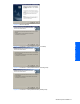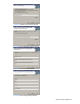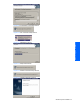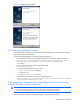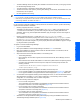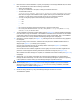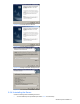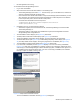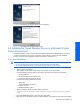HP StorageWorks XP Tiered Storage Manager Server Installation and Configuration Guide (December 2005)
Windows System Installation 28
• No other applications are running.
To uninstall the Tiered Storage Manager server:
1. Log on as an administrator
2. Stop all Command View XP AE Suite software, in the following order:
• Tiered Storage Manager (see section
3-1-2 for instructions). If you use the Start menu, make sure to
close the command prompt after the server stops.
• Other Command View XP AE Suite software. To stop Device Manager (HiCommandServer), choose
Start, Programs, HP Command View XP AE, Device Manager, and then Stop Server. For details on
how to stop another product, see the manual for that product.
• Command View XP AE Suite Common Component:
<Command-View-XP-AE-Suite-Common-Component-installation-
folder>\bin\hcmdssrv /stop
3. Uninstall the server by one of the following methods:
• Select Start, Programs, HP Command View XP AE, Tiered Storage Manager, and then Uninstall
Tiered Storage Manager, or
• Select Start, Settings, Control Panel, and Add/Remove Programs, HP StorageWorks XP Tiered
Storage Manager then Change/Remove.
4. The Uninstallation window displays (see Figure 2-22). Select Next.
5. The Setup Status Confirmation window displays (see
Figure 2-23). Select Next.
6. The Pre-Uninstallation Confirmation window displays. Verify the information, then select Next.
7. The Please Wait window (see
Figure 2-25), and the Deleting Repository window display (see Figure 2-
26). The Setup Status window displays, showing the progress of the uninstallation (see Figure 2-27).
8. The Uninstallation Finished window displays (see
Figure 2-28). Select Finish.
9. If you cancel the uninstallation process, Figure 2-29 displays. If an error occurs during uninstallation,
Figure 2-30. In either case, uninstallation is incomplete. Check the error message(s), address the cause
of the error(s). If Tiered Storage Manager is listed in Windows programs, uninstall the server again. If it is
not, reinstall and then uninstall the server again. If an error occurs during uninstallation, the uninstaller
trace log is output. For details on this log, see
5-2 .
Figure 2-22 Uninstallation Window
Figure 2-23 Setup Status Confirmation Window
The "Pre-uninstallation confirmation" window (
Figure 2-24) is displayed.