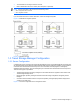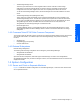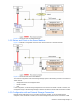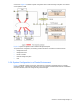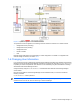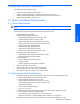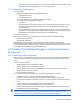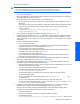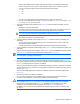HP StorageWorks XP Tiered Storage Manager Server Installation and Configuration Guide (December 2005)
Windows System Installation 19
To perform a new installation:
WARNING!
•
Do not use the Windows Services Panel to start or stop Command View XP AE Suite software.
• Do not install Tiered Storage Manager and Tuning Manager (large database) on the same server.
1. Log on as an administrator.
2. Back up the databases on all previously-installed Command View XP AE Suite software. For instructions,
see the applicable manual for each product.
3. Stop all Command View XP AE Suite software, in the following order:
• Device Manager. Choose Start, Programs, HP Command View XP AE, Device Manager, and then
Stop Server.
• Other Command View XP AE Suite software. For instructions, please see the corresponding manual.
• Command View XP AE Suite Common Component. Open the command prompt and enter the
following command:
<Command-View-XP-AE-Suite-Common-Component-installation-
folder>\bin\hcmdssrv /stop
4. Insert the Tiered Storage Manager Installation CD-ROM, and launch setup.exe.
5. The Welcome window displays (see
Figure 2-1). Select Next. A confirmation window appears indicating
that the management server, in which the Command View XP AE Suite software is installed, is in a non-
cluster configuration, on the executing node of a cluster configuration, or on the standby node of a cluster
configuration.
One of the following windows is displayed:
• For a non-cluster configuration:
The "Confirmation of the setup status for the database of Command View XP AE Suite Common
Component" window for a non-cluster configuration (
Figure 2-2)
• For an executing node of a cluster configuration:
The "Confirmation of the setup status for the database of Command View XP AE Suite Common
Component" window for an executing node (Figure 2-3)
• For a standby node of a cluster configuration:
The "Confirmation of the setup status for the database of Command View XP AE Suite Common
Component" window for a standby node (Figure 2-4)
6. If the Command View XP AE Suite Common Component has already been installed, you will see the
Confirmation of Setup Status window (see Figure 2-2). Select Next.
7. The Installation Folder Settings window displays (see
Figure 2-5). Specify the installation folder, then
select Next. The path name has the following requirements:
• Specify an absolute path. If you enter a drive name without including a backslash at the end of it, then
a backslash will be added automatically.
• You may use a maximum of 160 bytes, including the backslash at the end.
• The Tiered Storage Manager server will be installed in
<folder name>\TieredStorageManager.
• The default file location is at the same level as the Command View XP AE Suite Common
Component installation folder.
• You may use the following characters and symbols: A to Z a to z 0 to 9 # + - . @ _ ( ) and
single-byte spaces.
• You may not use the single-byte spaces at the beginning or end of the folder name.
• You may not use path names that contain CON, AUX, COMn (where n = 1 to 9), LPTn (where n = 1 to
9), PRN, NUL, CLOCK$, or the Windows drive name.
8. Select Next. The Storage Destination Settings window displays (see
Figure 2-6). Enter the storage
destination for the repository of the Tiered Storage Manager server, then select Next.
Enter the name of the folder that is the storage destination of the Tiered Storage Manager server
repository. The storage destination folder has the following requirements:
• Specify an absolute path.
• You may use a maximum of 104 bytes, including the backslash at the end.
• The default file location is
<folder-name-specified-at-step-7>\TieredStorageManager\database. Note that if the
Windows System Installation