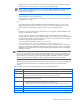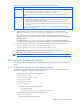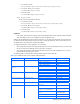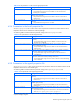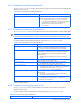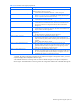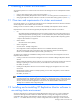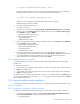HP StorageWorks XP Replication Monitor software installation and configuration guide (T1784-96008, November 2006)
Maintaining and tuning the system 92
Table 6-2 Actions to take when error message appears during the import(in Windows)
Message ID Action Taken
KAPM05921-E Check the following, and then take appropriate action:
• There is sufficient disk space for the folder specified in the workpath option.
• The archive file is the one specified in the hcmdsdbtrans command.
If you cannot resolve the problem, collect maintenance information, and then contact HP technical
support.
KAPM05926-E • When the file option has been specified:
Check whether the specified archive file is the one specified in the hcmdsdbtrans command.
• When the file option has not been specified:
Check whether all the contents of the archive file are extracted in the folder specified in the
workpath option, or whether the database information transferred from the source server is stored
in that folder.
If you cannot resolve the problem after taking the action, collect maintenance information, and then
contact HP technical support.
4. Synchronize the repository data with the information in the imported Device Manager database.
Specify true in the server.base.initialsynchro property in the server.properties file.
The hcmdsdbtrans command does not migrate Common Component repositories other than user
information. Therefore you must synchronize the repository data with the information in the imported Device
Manager database.
For details about the server.base.initialsynchro property, see the manual HP StorageWorks
Command View XP Advanced Edition software Device Manager server installation and configuration guide.
5. Execute the following command at the command prompt to restart the Common Component service.
Common-Component-installation-folder\bin\hcmdssrv /stop
Common-Component-installation-folder\bin\hcmdssrv /start
6. Start the XP Replication Monitor web client and collect the configuration information again.
For details on how to collect configuration information again, see
3-7 .
NOTE: To collect the configuration information again, Device Manager services must be running.
6-9 Tuning the property file settings
This section describes the parameter settings in XP Replication Monitor's property files and how to change the
settings.
6-9-1 XP Replication Monitor software related parameters
The parameters required for XP Replication Monitor software operations are set in the following property files
stored in the management server pair or management server:
• Property files that are stored in the management server
logger.properties file
serverstorageif.properties file
bcmif.properties file
agentif.properties file
base.properties file
These files are stored in the following directory:
• For a Windows system
Replication-Monitor-installation-directory\conf
• Property files that are stored in the pair management server
server.properties file
This file is stored in the following directory: