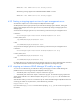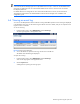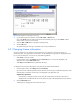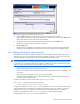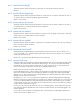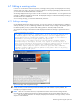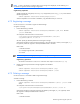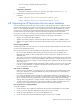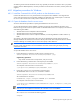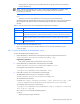HP StorageWorks XP Replication Monitor software installation and configuration guide (T1784-96008, November 2006)
Maintaining and tuning the system 89
The following sections describe the details of each step, separately for Windows and Solaris. When you perform
migration between different platforms, check the procedures for both Windows and Solaris, and then perform the
migration.
6-8-1 Migration procedures for Windows
6-8-1-1 Install the Command View XP AE products on the destination server
Install on the destination server every Command View XP AE product whose database is to be migrated. The
version of the Command View XP AE products installed on the destination server must be equal to or later than
the version of the Command View XP AE products installed on the source server.
6-8-1-2 Export the database from the source server
This section describes the procedure for exporting the database from the source server.
To export the XP Replication Monitor database, a folder for temporarily storing database information and a
folder for storing an archive file are required. Make sure that both folders have as much capacity as the total size
of the following three folders:
• The folder that stores the XP Replication Monitor database
• The folder that stores the Device Manager database
• The folder that stores the Common Component database, not including subfolders and files under the sys
folder.
This capacity is the approximate estimate value when only the XP Replication Monitor software and Device
Manager databases are installed. If Command View XP AE products other than XP Replication Monitor software
and Device Manager are installed, take into account the capacity of their databases.
NOTE: If the database exceeds 2GB, creation of an archive file will fail when the database is exported. In
this case, transfer to the destination server the database information collected during the export processing,
instead of an archive file.
To export the database on the source server:
1. Execute the following command to stop the Common Component service:
Common-Component-installation-folder\bin\hcmdssrv /stop
Supplementary explanation:
Stop all other Command View XP AE products, if any are running.
2. Execute the following command at the command prompt to start HiRDB:
Common-Component-installation-folder\bin\hcmdsdbsrv /start
An example of command execution is shown below:
C:\Program Files\CVXPAE\Base\bin\hcmdsdbsrv /start
3. Execute the hcmdsdbtrans command at the command prompt:
The default folder of the hcmdsdbtrans command is as follows:
Common-Component-installation-folder\bin\hcmdsdbtrans
The command format is as follows:
hcmdsdbtrans /export /workpath work-folder /file archive-file
An example of command execution is shown below:
C:\Program Files\CVXPAE\Base\bin\hcmdsdbtrans /export /workpath D:\trans_work
/file D:\db_arc
NOTE: When the command is successful, the work folder and its subfolders are emptied. Therefore,
make sure you do not output the archive file to the work folder or one of its subfolders.
The hcmdsdbtrans command has the following options.
workpath