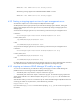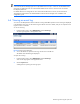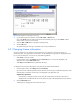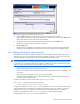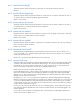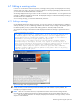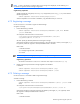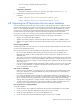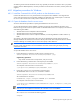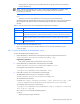HP StorageWorks XP Replication Monitor software installation and configuration guide (T1784-96008, November 2006)
Maintaining and tuning the system 88
254: No message is registered for the specified locale.
255: Failed
Supplementary explanation:
The execution result of the hcmdsbanner command is also output to hcmdsbanner[n].log.
2. Restart Common Component for the message is deleted.
In Windows:
Common-Component-installation-folder\bin\hcmdssrv /stop
Common-Component-installation-folder\bin\hcmdssrv /-start
6-8 Migrating the XP Replication Monitor server database
If you use the Command View XP AE Suite over a long period, and upgrade the products or add more objects
that need to be managed, you may need a more powerful machine than the original. If you replace a computer
system, you must migrate the databases. You can migrate the Command View XP AE databases by using the
hcmdsdbtrans command. This command migrates all the information stored in the database of the specific
Command View XP AE product, together with all user information managed by Common Component.
By using the hcmdsdbtrans command, you can migrate the XP Replication Monitor database to a machine
whose environment is different from that of the server machine you are using, as shown below:
• Migration to a machine of a different platform
• Migration to a machine where the Command View XP AE products are installed in a different location
• Migration to a machine where the Command View XP AE product version is newer than that of the source
server.
Notes on migrating database:
The following provides notes on the type, version, and user information of the Command View XP AE products on
the source server and destination server.
Notes on the type and version of the Command View XP AE products on the source and destination servers:
• You cannot migrate databases of the Command View XP AE products that are not installed on the
destination server. Make sure that you install all the necessary Command View XP AE products on the
destination server.
• If the version of any of the Command View XP AE products installed on the destination server is earlier than
that of the source server, you cannot migrate databases. Make sure that you install the Command View XP
AE products whose versions are equal to or later than those of the Command View XP AE products installed
on the source server.
• You cannot migrate the database for the XP Replication Monitor software version 4.0 and 4.2. If you need
to do this, we recommend that you upgrade to XP Replication Monitor software 5.0 or later on both the
source and destination servers in advance.
Notes on the user information:
• When there is user information on the destination server, that information will be replaced with that of the
source server. Therefore, do not migrate databases to a machine that already has user information for
Command View XP AE products.
• If you migrate the databases of the Command View XP AE products installed on a single management
server in several operations, the user information is replaced each time you migrate the database and only
the user information of the last-migrated product remains. When migrating multiple product databases,
make sure that you migrate them in a single operation so that user information for all products is migrated.
• You cannot migrate the Command View XP AE products operating on multiple management servers and
integrate them on a single management server because the user information is replaced.
Flow of procedures for a migrating database:
To migrate a database:
1. On the destination server, install the Command View XP AE product whose database is to be migrated.
2. On the source server, export the database (using the hcmdsdbtrans command).
3.
Transfer the archive file from the source server to the destination server.
4. On the destination server, import the database (using the hcmdsdbtrans command).