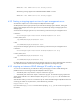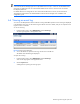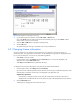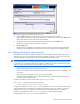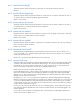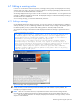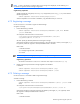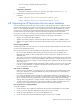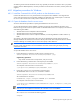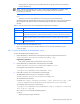HP StorageWorks XP Replication Monitor software installation and configuration guide (T1784-96008, November 2006)
Maintaining and tuning the system 84
Figure 6-5 Dialog box for changing the license Information
3. Select the Key or File button, and specify the license key or license file to be registered.
When specifying a license file, either use an absolute path to specify a file name or click the Refer button to
display a file selection window and select the appropriate file.
4. To register the information corresponding to the specified license key, click the Save button.
This operation registers the license information in the system.
5. Click the Close button.
The dialog box for changing license information closes. The license type after the change and the DKC
information of the subsystem that corresponds to the license key are displayed in the application area.
6-6 Setting security for user accounts
XP Replication Monitor software supports the setting of password conditions (minimum length, combination of
characters, and so on) to prevent passwords from being guessed by a third party. A user account can also be
locked automatically when invalid passwords are entered repeatedly for the same user ID.
NOTE: User account locking and the password complexity check become available when XP Replication
Monitor software version 5.5 is installed. These functions apply to users of all Command View XP AE products
on the machine on which XP Replication Monitor software is installed. For this reason, the following anomalies
might occur when using Command View XP AE product version 5.0 or earlier:
• Login fails although the user ID and password are correct.
The user account might be locked. Take appropriate action, by unlocking the account or registering a new
user account.
• A password cannot be changed, or a user account cannot be added.
The specified password might not comply with the password rules. Specify an appropriate password, in
accordance with the output message.
Set password conditions and account lock settings in the security.conf file.
The security.conf file resides in the following location:
Common-Component-installation-folder\conf\sec
The password conditions set in the security.conf file apply when a user account is added or a password is
changed. Because password conditions do not apply to passwords for existing user accounts, a user with an
existing account can log in to the system even if the entered password does not satisfy the set conditions.
When you change the settings in the security.conf file, the new settings apply immediately.
The properties set in the security.conf file are described next.