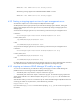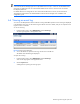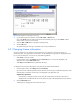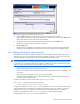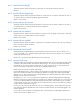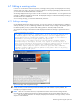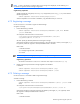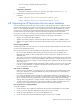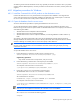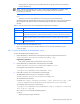HP StorageWorks XP Replication Monitor software installation and configuration guide (T1784-96008, November 2006)
Maintaining and tuning the system 83
Figure 6-4 Dialog box for exporting an event log
3. To specify the range to be exported, select the All, Period, or Recent button.
If you select Period, enter the date and time for the start and finish points. If you select Recent, enter the
number of days or hours up to the present.
4. Select the CSV or HTML button to specify the exporting format.
5. Click the OK button.
The specified range of event logs is exported to a file in the specified format.
6-5 Changing license information
This section explains how to change the license information, for example, from a temporary license to a
permanent license. To change the license information, use the dialog box for registering or changing the license
key. To open this dialog box, you can use any of the following methods:
• Click License in the Login window.
• From the Explorer menu, select Settings and then License Info. Then, in the window displayed in the
application area, click the Edit License button.
• Select Help and then About from the global tasks bar area.
To change the license key from the Explorer menu, follow the procedure described below.
1. From the Explorer menu, select Settings and then License Info.
The current version of the XP Replication Monitor software, the license type, and the DKC information of the
subsystem that corresponds to the license key are displayed in the application area.
Supplementary explanation:
If a temporary or emergency license is being used, the number of days remaining in the license is
displayed in the area that indicates the version and license type of the XP Replication Monitor software.
2. Click the Edit License button.
A dialog box for changing the license information opens.