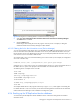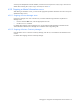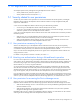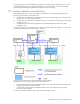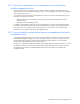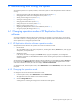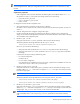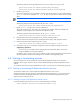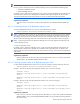HP StorageWorks XP Replication Monitor software installation and configuration guide (T1784-96008, November 2006)
Maintaining and tuning the system 77
Figure 6-1 Dialog box for confirming the change to the maintenance mode
3. Select Yes. I have confirmed the above information and want to change mode to Maintenance.
The Confirm button is enabled.
4. Click the Confirm button.
A dialog box indicates that a mode change is in progress. When the change is finished, a dialog box
indicates that the mode change has finished.
To change from the maintenance mode to the normal mode:
1. From the Explorer menu, select Administration and then Maintenance.
The application area shows that the current mode is Maintenance.
2. Click the Change Mode button.
A dialog box for confirming the change to the normal mode opens.
Figure 6-2 Dialog box for confirming the change to the normal mode
3. Select Yes. I have confirmed the above information and want to change mode to Normal.
The Confirm button is enabled.
4. Click the Confirm button.
A dialog box indicates that a mode change is in progress. When the change is finished, a dialog box
indicates that the mode change has finished.
6-2 Changing the host name for the management server
Before you can change the host name or IP address for the management server on which XP Replication Monitor
software is installed, you must edit several setting files of Common Component. You also must use the
hcmdschgurl command to change the host name or IP address of the management server in the Common
Component database. In this section, host name or IP address is abbreviated as host name.