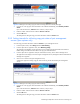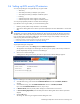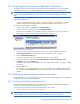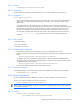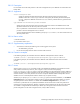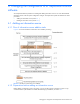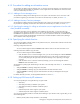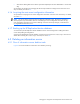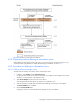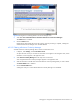HP StorageWorks XP Replication Monitor software installation and configuration guide (T1784-96008, November 2006)
Changing the configuration of XP Replication Monitor software 70
Figure 4-3 Dialog box for confirming deletion of a Device Manager server
5. Select Yes. I have confirmed the above information and want to remove Device Managers.
The Confirm button is enabled.
6. Click the Confirm button.
Deletion begins and a dialog box shows the progress. Once the processing is complete, a dialog box
indicates that the Device Manager server has been deleted.
4-2-3-2 Deleting a Business Continuity Manager
To delete a Business Continuity Manager that is used as an information source:
1. In Explorer, select Settings, and then Information Source.
An object tree from which you can select an information source appears in the navigation area, and an
information source list appears in the application area.
2. Select Business Continuity Manager from the object tree or from the list.
A list of registered Business Continuity Managers appears in the application area.
3. Select the check box to the left of the name of the Business Continuity Manager that you want to delete.
The Remove BCMs button is enabled.
4. Click the Remove BCMs button.
A dialog box asks you to confirm that the Business Continuity Manager is to be deleted.