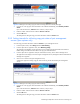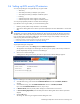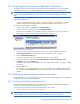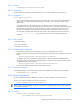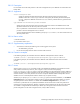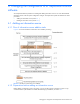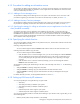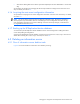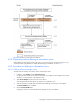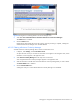HP StorageWorks XP Replication Monitor software installation and configuration guide (T1784-96008, November 2006)
Establishing XP Replication Monitor software initial settings 63
3-7 Acquiring the most recent configuration information
To update the results of the initial settings to the XP Replication Monitor database, you must collect the latest
configuration information. You can collect configuration information by selecting an information source.
NOTE: If you selected the check box to retrieve configuration information of copy pairs during registration
and you recently registered the information source, you do not need to acquire configuration information
again.
Supplementary explanation:
You can set up XP Replication Monitor software to automatically synchronize with the Device Manager
database when the Device Manager database is updated. For details, see the description in
6-9-6 .
To collect the latest configuration information:
1. From the Explorer menu, select Settings and then Refresh Setting.
2. From the object tree or application area, select Configuration Setting.
The application area displays a list of information sources including the Interval, Start Time, and Last
Refresh settings associated with the collection of configuration information.
Figure 3-19 List of information sources
3. Select a checkbox to select an information source from which to collect configuration information.
The Refresh Configuration button becomes active when an information source is selected.
4. Click the Refresh Configuration button.
A dialog box asks you to confirm that configuration information is to be collected.
5. To collect the information, select Yes. I have confirmed the above information and wish to refresh
configuration, and click the Confirm button.
Information collection begins and a dialog box shows the progress. When collection is complete, a dialog
box appears.
6. Click the Close button.
The dialog box closes. The list of information sources in the application area is updated, and the update
time is displayed in the Last Refresh column of the information source whose configuration information was
collected.
3-8 Backing up operating environment information
This section explains how to back up operating environment information of the XP Replication Monitor (database
and property file), and how to restore the databases.
3-8-1 Backing up databases and property files
To back up operating XP Replication Monitor software environment information (database and property file),
execute the hcmdsbackups command of Common Component
The hcmdsbackups command is stored in the Windows directory shown below:
Common Component-installation-folder\bin\
NOTE: Back up the operating XP Replication Monitor software environment information while the embedded
database HiRDB is running. For details about how to check if HiRDB is running, see section
6-3-1 .