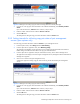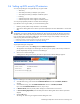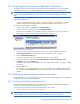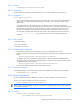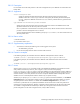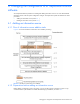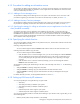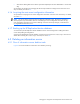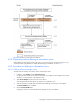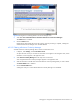HP StorageWorks XP Replication Monitor software installation and configuration guide (T1784-96008, November 2006)
Establishing XP Replication Monitor software initial settings 62
3-6 Setting up LUN security XP extension
You can specify settings for saving the following six types of data:
• Alert history
• Write delay time data (C/T delta) for open systems
• Write delay time data (C/T delta) for mainframe systems
• Event log
• Side file and journal volume usage for open systems
• Side file and journal volume usage for mainframe systems
You can specify separately whether to save data of each data type.
If you decide to save a type of data, you can set the following items:
• Retention period (number of days the data is to be retained)
• Start time for deleting data whose retention period has elapsed (time at which data deletion is to start each
day)
NOTE: If the total number of the history data retained by XP Replication Monitor software exceeds
26,000,000, some of the old data might be deleted even if the retention period for the data has not expired.
The total number of the history data is equal to the total number of the history data for the issued alerts, event
logs, and performance information (sidefile usage, journal volume usage, and C/T delta). In this case, take
action by using either of the following methods:
• Disable the retention of unnecessary data, or shorten the retention period.
• Increase the interval at which information is acquired by refreshing.
To specify the settings for saving data:
1. From the Explorer menu, select Settings and then LUN Security XP Extension.
The Application area displays a list of data types for which you can specify a LUN Security XP Extension
period. Repeat steps 2 through 7 below for each data type.
2. Click an icon to select a data type.
A dialog box for setting a LUN Security XP Extension period for the selected data type appears.
Figure 3-18 Dialog box for setting the LUN security XP extension period
3. To enable data saving, make sure that the Enable Data Retention checkbox of Enabled / Disabled is
selected.
4. To disable data saving, clear the Enable Data Retention check box of Enabled / Disabled.
If you clear the Enable Data Retention check box, skip to step 7.
5. In Retention Period, enter the period (number of days) for which the data is to be saved.
6. In Time for Deleting Expired Data, enter the daily start time for deleting data whose retention period has
elapsed.
7. Click the OK button.
The settings for data saving are registered and the dialog box closes.