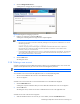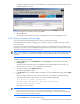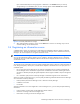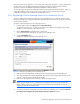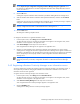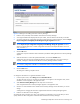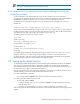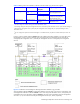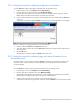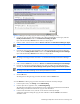HP StorageWorks XP Replication Monitor software installation and configuration guide (T1784-96008, November 2006)
Establishing XP Replication Monitor software initial settings 52
A dialog box displays a list of the users to be deleted, and a message requests confirmation that you want
to delete the listed user accounts.
Figure 3-9 Dialog box for confirming accounts to be deleted
2. Click the OK button.
The dialog box closes, and the user accounts are deleted from the user list in the application area.
3-3-9 Setting a warning notice message
Users who have the User Management permission can set a warning notice message.
In XP Replication Monitor software, a message, such as security warning can be appear in the Login window
when a user logs in.
You can set a warning notice message by using the hcmdsbanner command. There are no restrictions on the
HTML tags you can use. You can set a different message for each locale. For details on setting a warning notice
message by using the hcmdsbanner command, see
6-7 .
NOTE: In the web client, you can edit only the default warning message. You cannot edit a message that was
set using the hcmdsbanner command if the message contains any HTML tags that are not supported in the
web client.
To edit the warning notice message:
1. From the Explorer menu, select Administration, and then Security. Then in the navigation area, click
Warning notice.
The Warning notice subwindow opens in the application area, displaying the existing message. If no
message is set, No message defined appears in the subwindow.
2. To edit the message, click the Edit Message button.
The Edit Message dialog box opens.
3. In the Message text box, change the displayed message. If you want to delete the message, click the Delete
button.
Edit the message in HTML format. You can use a maximum of 1,000 characters, including HTML tags.
When editing the message in the web client, you can use the following HTML tags:
<b> </b> <i> </i> <center> </center> <br>
<div dir="ltr"> <div dir="rtl"> <div style="direction:rtl">
<div style="direction:ltr"> </div>
HTML tags are not case sensitive.
NOTE:
•
To display characters used in HTML tags as ordinary characters in the message, use HTML escape sequences.
• You can enter line breaks at any position in the message, using the HTML tag <br>. Line breaks entered when editing a
message are ignored when the message is registered.
4. Click the Preview button to check the edited message.