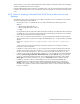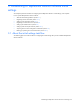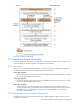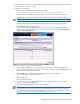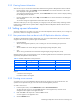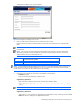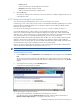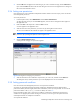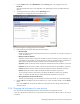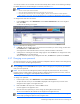HP StorageWorks XP Replication Monitor software installation and configuration guide (T1784-96008, November 2006)
Establishing XP Replication Monitor software initial settings 50
You can also unlock a user account that was locked automatically after a number of unsuccessful login attempts.
For details about how to set auto locking for user accounts, see section
3-3-3 .
NOTE:
•
The user account system cannot be locked.
• Users with the User Management permission cannot lock their own account.
• If you lock the account of a user who is currently logged in, the user will not be able to continue operations.
Before locking a user account, make sure that the target user is not logged in to XP Replication Monitor software.
To change the lock status of a user account:
1. From the Explorer menu, select Administration and then Users and Permissions. Then in the navigation
area, select Users.
A subwindow for selecting a user opens.
Figure 3-7 Subwindow for selecting a user
2. In User List, select the checkbox of the user whose account lock status you want to change, and then click
the Lock Users button or Unlock Users button.
To change the lock status of all the listed user accounts, select the checkbox in the title bar.
3. A dialog box for confirming the lock status change appears. Click the OK button to change the lock status,
or the Cancel button to cancel the change.
The Users subwindow returns. If you changed the lock status, the Status field is updated in the User List.
3-3-7 Changing a user password
The user password for a user who is already registered in XP Replication Monitor software can be changed only
by a user who has the User Management permission.
NOTE: A user can change his or her own password in the User Profile window, which is displayed by
selecting Settings and then User Profile from the Explorer menu. To change your own password, you must first
enter your current password.
NOTE: If a user who has User Management permission changes the password of a user who is currently
logged in, that user will be unable to continue operations. Before changing the password of a user, make sure
that the target user is not logged in to XP Replication Monitor software.
To change a user password:
1. From the Explorer menu, select Administration and then Users and Permissions.
An object tree from which you can select Users is displayed in the navigation area, and a list of user
management items appears in the application area.
2. Either click Users in the object tree or click the Users in the list.
A user list appears in the application area.
3. Select the user whose password you want to change, by clicking the link in the user list
The user account details for the selected user are displayed in the application area.
NOTE: Instead of performing steps 2 and 3, you can also select a user of which you want to change the
password by expanding the object tree in the navigation area.