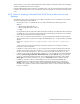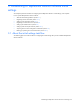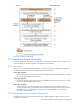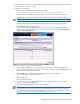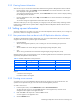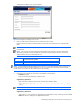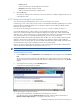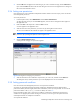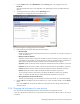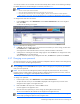HP StorageWorks XP Replication Monitor software installation and configuration guide (T1784-96008, November 2006)
Establishing XP Replication Monitor software initial settings 49
1. From the Explorer menu, select Administration and then Security. Then in the navigation area, click
Password.
The Password subwindow opens in the application area, displaying the password conditions that have
been set.
2. To change the password conditions, click the Edit Settings button.
A dialog box for changing the password conditions opens.
Figure 3-6 Dialog box for changing the password conditions
3. Enter the following information about the password conditions:
• Minimum length
Specify the minimum number of characters that can be set as a password. You can enter a value from 1
to 256. The default is 4.
• Minimum number of characters
Specify the minimum number of uppercase characters, lowercase characters, numeric characters, and
symbols that must be included in a password. Make sure that you specify the number of characters for
each setting so that the total number of characters does not exceed the minimum length.
uppercase: Specify the minimum number of uppercase characters that must be included in a password.
lowercase: Specify the minimum number of lowercase characters that must be included in a password.
numeric: Specify the minimum number of numeric characters that must be included in a password.
symbolic: Specify the minimum number of symbols that must be included in a password.
You can specify a value from 0 to 256 for each setting. The defaults are 0. However, specify the
number or characters for each setting so that the total number of characters is 256 or less.
• Allow password to be the same as the User ID
Select No to prohibit setting of a password that is the same as the user ID. Yes is selected by default.
4. Click the OK button to apply the password conditions. If you want to cancel the changes, click the Cancel
button.
If you click the OK button, the password conditions are changed to the new settings and the Password
subwindow returns.
3-3-6 Changing the lock status of a user account
Users who have the User Management permission can lock and unlock a selected user account.
A user with a locked account cannot log in to any products in the Command View XP AE until his or her account
is unlocked.