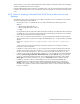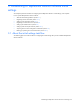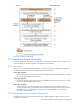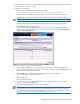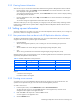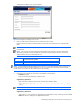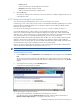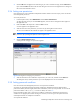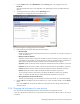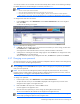HP StorageWorks XP Replication Monitor software installation and configuration guide (T1784-96008, November 2006)
Establishing XP Replication Monitor software initial settings 48
4. Click the OK button to apply the auto lock setting. If you want to cancel the change, click the Cancel button.
If you clicked the OK button above the auto lock setting for user accounts is changed to the new setting and
the Account Lock subwindow returns.
3-3-4 Setting user permissions
User permissions for a user registered in XP Replication Monitor software can be set only by a user who has the
User Management permission.
To set user permissions:
1. From the Explorer menu, select Administration and then Users and Permissions.
An object tree from which you can select Users appears, and a list of user management items appears in
the application area.
2. Either click Users in the object tree or click the Users in the list.
A user list appears in the application area.
3. Select the user whose user permissions you want to set, by clicking the link in the user list.
The user account details for the selected user appear in the application area.
NOTE: Instead of performing steps 2 and 3, you can also select a user for which you want to set user
permissions by expanding the object tree in the navigation area.
4. Click the Change Permissions button.
A dialog box for changing user permissions appears.
Figure 3-5 Dialog box for changing user permissions
5. Select the check box for the combination of permissions you want to set, and then click the OK button.
The dialog box closes, and the permissions you set are displayed in the user account details.
3-3-5 Setting password conditions
Users who have the User Management permission can set password conditions.
To prevent user passwords from being guessed by a third party, XP Replication Monitor software allows
password conditions (minimum length, combination of characters, and so on) to be specified. You can also set
password conditions in the security.conf file. For details, see section
6-6 .
Password conditions apply when a user account is added or a password is changed. Because password
conditions do not apply to passwords for existing user accounts, a user can log in to the system even if the
entered password does not satisfy the set conditions.
To set password conditions: