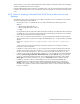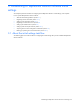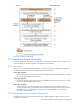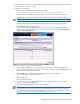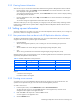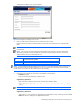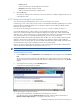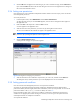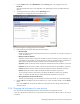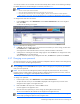HP StorageWorks XP Replication Monitor software installation and configuration guide (T1784-96008, November 2006)
Establishing XP Replication Monitor software initial settings 47
• E-mail (optional)
Enter no more than 255 one-byte alphanumeric characters.
• Description (optional) (for example, job title)
Enter no more than 80 characters, using Basic Latin.
6. Click the OK button.
The window for adding a user account closes. The user account that you added is displayed in the user list
in the application area.
3-3-3 Setting auto locking for user accounts
Users who have the User Management permission can set auto locking for user accounts.
If auto locking is set for a user account, the user account is automatically locked after repeated input of an invalid
password. When you enable this feature, you can specify the number of unsuccessful login attempts to allow
before the user account is locked.
You can also set auto locking for a user account in a security.conf file. For details, see section
6-6 .
Unsuccessful attempts to log in to other products in the Command View XP AE that use the Single Sign-On
function are counted in the number of unsuccessful login attempts. For example, if the number of unsuccessful
attempts is set to 3, and a user fails to log in to Device Manager once, fails to log in to XP Provisioning Manager
once, and then fails to log in to Tiered Storage Manager once, the user account will be locked.
Changing the number of unsuccessful login attempts does not affect a user who has already made unsuccessful
attempts or whose account is already locked. For example, if you change the number of unsuccessful login
attempts from 5 to 2, the account of a user who has already made three unsuccessful attempts will remain active.
But if that user fails to log in at the next attempt, his or her account will be locked.
When a user account is locked, the user cannot log in to any Command View XP AE product with that account
until it is unlocked. For details about unlocking user accounts, see
3-3-6 .
NOTE: The System account is not locked when auto locking is set.
To set auto locking for user accounts:
1. From the Explorer menu, select Administration and then Security. Then in the navigation area, click Account
Lock.
The Account Lock subwindow appears in the application area. If auto locking is set for user accounts, the
maximum number of consecutive unsuccessful login attempts is displayed. If auto locking is not set, No limit
appears.
2. To change the auto lock setting, click the Edit Settings button.
A dialog box for setting the auto lock appears.
Figure 3-4 Dialog box for setting the auto lock
3. In the Account Lock dialog box, change the auto lock setting for user accounts.
To enable auto locking, select the Auto-lock accounts check box, and then enter the desired value in
Maximum number of login attempts. You can specify a value from 1 to 10.