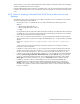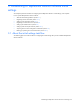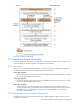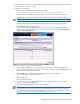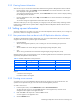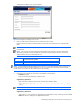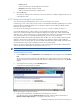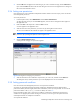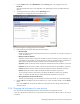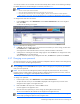HP StorageWorks XP Replication Monitor software installation and configuration guide (T1784-96008, November 2006)
Establishing XP Replication Monitor software initial settings 46
A dialog box for adding a user account appears.
Figure 3-3 Dialog box for adding a user account
4. Enter a user ID and password for the user account that is to be created.
Enter the password in the password field, and then re-enter the same password in the verification field
below.
NOTE: You must make an entry in each field marked with an asterisk (*), such as the user ID (Login ID)
and password.
NOTE: You must enter the user ID and password by following the rules set by the user administrator.
The following characters can be specified. The user IDs are not case-sensitive. However, user IDs are
displayed exactly as they are entered by the user.
Item Characters that can be specified
User ID A to Z, a to z, 0 to 9, #, +, -, ., @, _
Password A to Z, a to z, 0 to 9, ! #, $, %, &, ', (, ), *, +, -, ., =, @, \, ^, _, |
NOTE: For Command View XP AE programs prior to version 5.5, user IDs consisted of 4 to 25 characters. If
a Command View XP AE Suite product earlier than version 5.5 coexists with a Command View XP AE Suite
product version 5.5 or later, user ID must be from 4 to 25 characters.
5. If necessary, also enter the user's full name, e-mail address, and description.
• Full Name (optional)
Enter no more than 80 characters, using Basic Latin.
Supplementary explanation:
Basic Latin refers to the following Unicode characters (from 0020 to 007E):
A-Z a-z 0-9 ! " # $ % & ' ( ) * + , - . / : ; < = > ? @ [ \ ] ^ _ ` { | } ~
(space)
NOTE: You cannot specify two or more consecutive dollar signs ($$ or $$$, for example).
Supplementary explanation:
After logging in, a user's full name is displayed in the global tasks bar area. If nothing is entered in Full
Name, the user ID is displayed in the global tasks bar area.