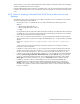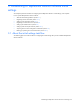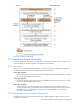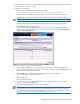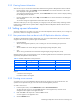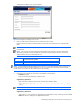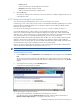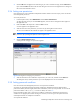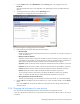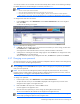HP StorageWorks XP Replication Monitor software installation and configuration guide (T1784-96008, November 2006)
Establishing XP Replication Monitor software initial settings 45
3-2-3 Viewing license information
There are two ways to view the license information that has been registered in XP Replication Monitor software:
• From the Explorer menu, choose Settings and then License Info to view license information in the window
that is displayed in the application area.
To change the registered license information, click the Edit License button in this window to display a dialog
box for editing license information.
• From the global tasks bar area, choose Help and then About to view license information in the dialog box
that is displayed.
You can also change the registered license information from this dialog box.
With either method, if you are using a temporary or emergency license, the number of days remaining until the
license expires and the license's expiration date is displayed with the XP Replication Monitor software version
and license type.
3-3 Setting up user information
This section explains how to register a new user who will use XP Replication Monitor software, how to assign user
permissions, and how to change user information.
3-3-1 User permissions that can be set with XP Replication Monitor software
The features of XP Replication Monitor software that a user can use are determined by the permissions that are
assigned to the user. The user permission types are listed below:
• User Management
Allows user management operations, such as creating user accounts and setting user permissions.
• Modify
Allows modification of various settings for managed targets (storage subsystems, hosts).
• View
Allows viewing of information associated with managed targets (storage subsystems, hosts).
Multiple permission types can be assigned to a user. The following table shows the combinations of permissions
supported by XP Replication Monitor software.
Table 3-1 Possible combinations of user permissions
Combination No. User Management Modify View
1 Y Y Y
2 Y N Y
3 Y N N
4 N Y Y
5 N N Y
Legend:
Y: Permission that is assigned.
N: Permission that is not assigned.
3-3-2 Creating a user account
You register a new user into XP Replication Monitor software by creating a user account for that user. This
operation can be performed only by a user who has the User Management permission.
To create a user account:
1. From the Explorer menu, choose Administration and then Users and Permissions.
An object tree from which you can select Users appears in the navigation area, and a list of user
management items appears in the application area.
2. Either click Users in the object tree or click the Users in the list.
A user list appears in the application area.
3. Click the Add User button.