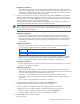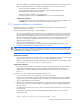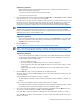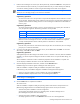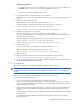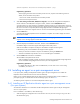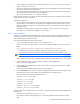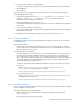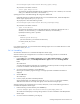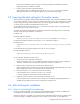HP StorageWorks XP Replication Monitor software installation and configuration guide (T1784-96008, November 2006)
Installing XP Replication Monitor software 34
7. Enter the Device Manager user account (user ID and password), and click the Next button. The password
must be entered twice (the second entry is compared with the first entry to confirm that they are identical).
A window for selecting whether to continue using the alert settings for the earlier version appears.
NOTE: If a user account for XP Replication Monitor software to access the Device Manager is not
entered, an error message prompts you to re-enter the information.
Supplementary explanation:
The user account that is set in this procedure is required for XP Replication Monitor software to use the
Device Manager. XP Replication Monitor software uses the account to access the Device Manager. The
specified account must have Modify permission in Device Manager and All Resources allocated to its
resource group.
Supplementary explanation:
The user ID and password must each consist of 1 to 256 characters. If you specify 257 characters or
more, the operation might fail. The following characters can be specified:
Item Specifiable characters
User ID A-Z a-z 0-9 # + - . @ _
Password A-Z a-z 0-9 ! # $ % & ' ( ) * + - . = @ \ ^ _ |
At this point, the user account specified in this procedure is not checked as to whether it is valid and
effective as a Device Manager user account. This will be checked when installation has completed
normally and XP Replication Monitor software performs an automatic or manual refresh.
Supplementary explanation:
Enter the same password twice. If the first and second input values are not identical, an error message
prompts you to re-enter the information.
8. To continue using the alert settings for the earlier version, choose Yes and then click Next. To not use the
alert settings, choose No and then click Next.
Supplementary explanation:
Selecting Yes exports the alert settings for the earlier version to a CSV file. In this case, after the installation
completes, you need to import the settings from this file. For details on how to import the alert settings, see
section
2-5 .
The Pre-installation confirmation window indicates that preparation for the installation is complete. This
window displays installation information such as the installation destination.
9. Check the displayed installation information, and then click the Execution button.
Installation begins and windows appear indicating the status of the process.
When the installation completes normally, the Installation Complete window appears.
In the following cases, the Installation Stopped or Installation Has Stopped window appears:
• When you instruct the installer to stop the installation by clicking the Cancel button.
• When the installation stops because an error occurred during the installation.
NOTE: Do not cancel an upgrade installation or reinstallation once the Execution button has been
clicked. Doing so can damage files.
10. Click the Finish button to complete the installation.
The window closes.
When the installation completes normally, the operating statuses of the Common Component services
(HBase Storage Mgmt Web Service and HBase Storage Mgmt Common Service) are as follows:
• When the setup status of HiRDB is noncluster configuration
Services begin automatically and are in an operating status. The Device Manager service
(DeviceManagerServer) also starts automatically.
• When the setup status of HiRDB is cluster configuration
The startup type of the services is set to Manual and the services are in the stopped status.