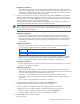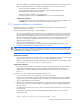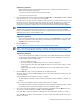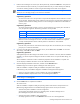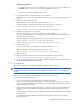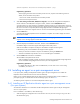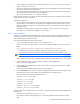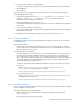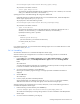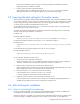HP StorageWorks XP Replication Monitor software installation and configuration guide (T1784-96008, November 2006)
Installing XP Replication Monitor software 33
Supplementary explanation:
When stopping Command View XP AE Suite product services, stop them in the following order. For
details, see the manual for each product:
1. The services of other Command View XP AE Suite products
2. The Common Component service
3. Insert the XP Replication Monitor software CD-ROM. Select Start, Run, and then Browse. Select the CD-ROM
drive and execute setup.exe from the files in the root folder.
A window informs you of the start of the installation and then prompts you to confirm that the services of all
Command View XP AE Suite products have been stopped. The message also prompts you to confirm that
the services of Common Component (HBase Storage Mgmt Web Service and HBase Storage Mgmt
Common Service) have been stopped. These two services are started and stopped during the installation.
NOTE: When the version of the XP Replication Monitor server for the overwrite installation is earlier
than that of the existing the XP Replication Monitor server, a message informs you that the installation
cannot proceed because the version of the product to be installed is earlier than that of the existing the XP
Replication Monitor server, and the installation stops.
Supplementary explanation:
When canceling the installation in the following procedures, click the Cancel button, and click the Yes
button in the cancellation confirmation dialog. In the Installation Stopped window that appears, click
the Finish button to terminate the installer.
4. Click the Next button.
A window appears confirming the setup status of the embedded database HiRDB.
NOTE: When HBase Storage Mgmt Web Service and HBase Storage Mgmt Common Service are not
stopped, an error message appears instead of the window for confirming the setup status of HiRDB.
Supplementary explanation:
There are four setup statuses for HiRDB, as shown below. The installer identifies the status and guides
you through the optimal installation for that status. When the setup status of HiRDB is not set, an error
message appears and the installation stops.
• Not setup: HiRDB is not set up.
• Noncluster configuration: HiRDB has been set up in a noncluster configuration.
• Cluster configuration (executing node): HiRDB has been set up on the executing system in a cluster
configuration.
• Cluster configuration (standby node): HiRDB has been set up on the standby system in a cluster
configuration.
5. Click the Next button when continuing installation with the displayed contents.
The steps to follow from this point differ depending on the version of the XP Replication Monitor server that
is currently installed.
When XP Replication Monitor software 5.0 or later is installed:
The Pre-installation confirmation window indicates that preparation for the installation is complete. Go
to step 9.
When a version of XP Replication Monitor software earlier than 5.0 is installed:
If the HiRDB setup status is noncluster configuration or cluster configuration (executing node), a window
for selecting whether to reset Device Manager user account information appears.
6. If you want to reset Device Manager user account information, select Yes and click the Next button. If you
do not want to reset the information, select No and click the Next button.
If you select Yes, a window for setting Device Manager user account information appears. Go to step 7.
If you select No, the window for selecting whether to continue using the alert settings for the earlier version
appears. Go to step 8.