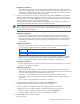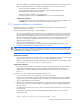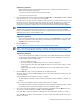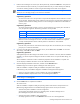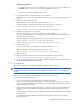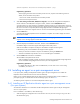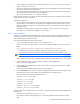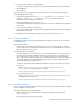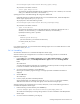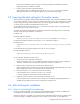HP StorageWorks XP Replication Monitor software installation and configuration guide (T1784-96008, November 2006)
Installing XP Replication Monitor software 32
When the installation has completed normally, the operating statuses of the Common Component services
(HBase Storage Mgmt Web Service and HBase Storage Mgmt Common Service) are as follows:
• When the setup status of HiRDB is noncluster configuration
Services begin automatically and are in an operating status. The Device Manager service
(DeviceManagerServer) also starts automatically.
• When the setup status of HiRDB is cluster configuration
The startup type of the services is set to Manual and the services are in the stopped status.
Supplementary explanation:
For details about actions to take when installation fails, such as when you cancel the installation using
the Cancel button or when an error occurs during the installation, see section
9-1 .
2-3-2 Upgrade installation or re-installation
This subsection explains how to perform an overwrite installation to upgrade or reinstall the existing XP
Replication Monitor server in Windows.
Check the following before executing an overwrite installation:
• For an overwrite installation, you cannot revert to a version earlier than the current version. Check that the
version of the XP Replication Monitor server for the overwrite installation is the same as or later than the
existing version of the XP Replication Monitor server. If the version or revision is the same, you can install
the precorrection XP Replication Monitor software after installing the corrected XP Replication Monitor
software. For example, after installing the corrected Version 5.0, you can install precorrection XP
Replication Monitor software 5.0.
• Make sure that no other application is running.
• 300 MB or more of free disk space is temporarily required to install the XP Replication Monitor server.
• Complete all of the preparations described in section
2-2-2 and 2-2-5 .
NOTE: Do not forcibly stop installation of the XP Replication Monitor server by any method other than clicking
the Cancel button (for example, do not stop installation by restarting the machine). If you have used some other
method to forcibly stop installation, see section
9-1 .
Supplementary explanation:
For an overwrite installation, the parameter values in the existing property files can be used without change,
except for those in the serverstorageif.properties file in the following situation:
When you upgrade XP Replication Monitor software from a version earlier than 5.0 (The parameter values
in the existing serverstorageif.properties file are not used).
Supplementary explanation:
HP recommends that you back up the XP Replication Monitor software operating environment information
(property files and database) before an overwrite installation of the XP Replication Monitor server. For
details about how to back up XP Replication Monitor software operating environment information, see
section
3-8 .
To perform an overwrite installation of the XP Replication Monitor server:
1. Log on to Windows using a user ID that belongs to the Administrators group.
If you log on to Windows with a user ID that does not belong to the Administrators group, the installation
program informs you that the installation must be performed by a user that belongs to the Administrators
group, and the installation process terminates.
2. When another Command View XP AE Suite product is in operation, stop the service tasks of that product
and the services of Common Component (HBase Storage Mgmt Web Service and HBase Storage Mgmt
Common Service).
For details about how to stop the services of other Command View XP AE Suite products, see the respective
product manuals.
To stop HBase Storage Mgmt Web Service and HBase Storage Mgmt Common Service, execute the
following command:
Common-Component-installation-folder\bin\hcmdssrv /stop