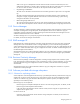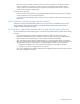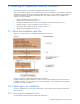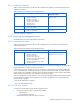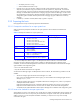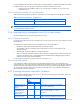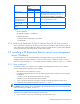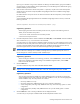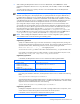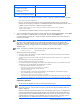HP StorageWorks XP Replication Monitor software installation and configuration guide (T1784-96008, November 2006)
Installing XP Replication Monitor software 30
OS Default installation folder
• Windows 2000
• Windows Server 2003
• Windows Server 2003 R2
• Windows XP
system-drive\Program Files\CVXPAE\Base
• Windows Server 2003 x64 Edition
• Windows Server 2003 R2 x64 Edition
system-drive\Program Files (x86)\CVXPAE\Base
If the user changes the installation destination, Common Component is installed in the following folder:
user-specified-folder\Base
However, if another Command View XP AE Suite product that bundles Common Component (for
example, Device Manager) is installed in a nondefault folder before the XP Replication Monitor server is
installed, Common Component is installed in the following folder:
folder-specified-by-user-during-Command-View-XP-AE-Suite-product-
installation\Base
In this manual, the installation folder for Common Component indicates this folder.
7. To store the database files for XP Replication Monitor software in the displayed default folder, click the Next
button. To store them in a different folder, enter that folder, and then click the Next button.
A window appears prompting you to set the information required for XP Replication Monitor software to
access Device Manager.
NOTE: Once you specify the folder for storing database files and then click the Next button, changing
the settings of the installation folder will not automatically change the settings for the database files
folder. If you change the installation folder after specifying the default folder as the folder for storing the
database files, manually change the folder for the database files, or cancel the installation and start
installation again.
NOTE: The following characters can be used for specifying the database file location:
A to Z a to z 0 to 9 . _ ( ) and single-byte spaces
The following requirements also apply:
•
The location must be 100 characters or less (this includes all characters from the drive letter to the last character).
• An absolute path must be specified.
• A name reserved by the OS (such as CON, AUX, NUL, PRN, CLOCK$, COM1 - COM9, or LPT1 - LPT9) cannot
be used.
• The specified path must not end with the path delimiter.
• A location directly under the drive cannot be specified.
• In a noncluster configuration, depending on the length of the XP Replication Monitor server installation path name
specified by the user, the default folder of the database file is as follows:
• When the installation path name is 72 bytes or less:
installation-path\ReplicationMonitor\database
• When the installation path name exceeds 72 bytes:
installation-path\
• If the following folder is used for the storage destination of the database file, the XP Replication Monitor
server installation path name must be 72 bytes or less:
installation-path\ReplicationMonitor\database
If the installation path name contains the following characters, the default value cannot be set for the storage
destination of the database file. Use specifiable characters to set a storage destination other than the default.
Supplementary explanation:
The location for the database file requires at least 200 MB of free space.
NOTE: When installing the XP Replication Monitor server in a cluster configuration system, specify a
shared disk in this step, and specify the same path on both the executing and standby systems. No
default is displayed.
When you install the XP Replication Monitor server in the standby system, if there is no database file
under the user-specified shared disk path (for example, if the specified shared disk path differs from
the path specified when installing the XP Replication Monitor server in the executing system, or if the
specified path is the same but is not a shared disk) an error message appears, prompting you to re-
enter the information. For details about action to be taken in this case, see section
9-4 .