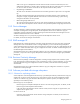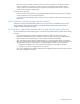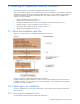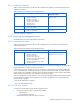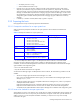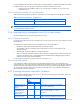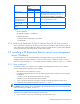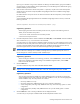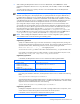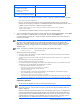HP StorageWorks XP Replication Monitor software installation and configuration guide (T1784-96008, November 2006)
Installing XP Replication Monitor software 29
6. When installing the XP Replication Monitor server in the default folder, click the Next button. When
installing the XP Replication Monitor server in any other folder, select the folder, and then click the Next
button.
A window appears asking you to specify a location in which the database files for the XP Replication
Monitor server are to be stored.
NOTE: Clicking the Browse button displays a folder selection dialog box, which enables you to specify
the folder. (This dialog box is also displayed when you specify the folder for storing the database files.)
In a folder selection dialog box, if you manually specify a folder that does not exist, and then click the
OK button, the specified folder is created. The created folder will be deleted if the installation is canceled
or the XP Replication Monitor server is uninstalled. Among those created folders, the folders that are not
specified as the installation folder for the XP Replication Monitor server can be manually deleted.
If you change the case (for example, change an uppercase character to a lowercase character) when
you manually enter an existing folder name in a folder selection dialog box, the displayed value will use
the characters you entered, but the uppercase and lowercase characters in the folder name (used by the
OS) will not change. For example, when the folder C:\Program Files\CVXPAE exists in an
environment, if in a folder selection dialog box you manually enter C:\Program Files\cvxpae, and
then click the OK button, the setting value viewed in the window displayed by clicking the View button is
C:\Program Files\cvxpae; however, the actual folder is C:\Program Files\CVXPAE.
NOTE: When installing the XP Replication Monitor server in a cluster configuration system, specify the
same installation folder on both the executing and standby systems.
Supplementary explanation:
Specify an installation folder using no more than 90 characters, including all characters, starting with
the drive letter at the beginning through to the last character. This maximum includes the characters that
separate the folder names. The following characters can be used for specifying the folder:
A to Z a to z 0 to 9 # + - . @ _ ( ) and single-byte spaces
You can also use a colon (:) to delimit a drive letter and backward slash (\) to separate folder names.
If you specify a name that contains a two-byte character or a name reserved by the OS (such as CON,
AUX, NUL, PRN, CLOCK$, COM1 - COM9, or LPT1 - LPT9), an error can occur.
Supplementary explanation:
In the default, the XP Replication Monitor server is installed in the following default folder:
OS Default installation folder
• Windows 2000
• Windows Server 2003
• Windows Server 2003 R2
• Windows XP
system-drive\Program
Files\CVXPAE\ReplicationMonitor
• Windows Server 2003 x64 Edition
• Windows Server 2003 R2 x64 Edition
system-drive\Program Files
(x86)\CVXPAE\ReplicationMonitor
If you change the installation destination, the XP Replication Monitor server is installed in the following
folder:
user-specified-folder\ReplicationMonitor
When Replication-Monitor-installation-folder appears in the following descriptions, it refers to the above
folder. For instance, if XP Replication Monitor server is installed in the default folder in Windows 2000,
Replication-Monitor-installation-folder refers to the following.
system-drive\Program Files\CVXPAE\ReplicationMonitor
Supplementary explanation:
Installing the XP Replication Monitor server also installs a package called Common Component, which
consists of functions shared among all the Command View XP AE Suite products.
In the default, Common Component is installed in the following folder:
OS Default installation folder