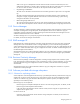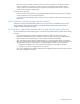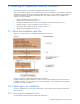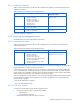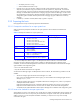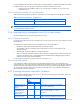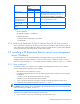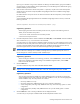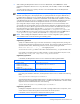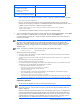HP StorageWorks XP Replication Monitor software installation and configuration guide (T1784-96008, November 2006)
Installing XP Replication Monitor software 28
If you log on to Windows using a user ID that does not belong to the Administrators group, the installation
program informs you that installation must be performed by a user that belongs to the Administrators group,
and the installation process terminates.
2. When another Command View XP AE Suite product is in operation, stop the service tasks of that product
and the services of Common Component (HBase Storage Mgmt Web Service and HBase Storage Mgmt
Common Service).
For details about how to stop the services of other Command View XP AE Suite products, see the respective
product manuals.
To terminate HBase Storage Mgmt Web Service and HBase Storage Mgmt Common Service, execute the
following command:
Common-Component-installation-folder\bin\hcmdssrv /stop
Supplementary explanation:
When stopping Command View XP AE Suite product services, stop them in the following order. For
details, see the manual for each product:
1. The services of other Command View XP AE Suite products
2. The Common Component service
3. Insert the XP Replication Monitor software CD-ROM. Select Start, Run, and then Browse. Select the CD-ROM
drive and execute setup.exe from the files in the root folder.
A window informs you of the start of the installation and then prompts you to confirm that the services of all
Command View XP AE Suite products have been stopped. You are also asked to confirm that the services of
Common Component (HBase Storage Mgmt Web Service and HBase Storage Mgmt Common Service)
have been stopped. These two services are started and stopped during the installation.
NOTE: When you attempt to install the XP Replication Monitor server in a machine with no prerequisite
version of the Device Manager server installed, a message informs you that the prerequisite version of
Device Manager has not been installed, and the installation stops.
Supplementary explanation:
When canceling the installation in the following procedures, click the Cancel button, and click the Yes
button in the cancellation confirmation dialog. In the Installation Stopped window, click the Finish
button to terminate the installer.
4. Click the Next button.
A window confirms the setup status of the embedded database HiRDB.
NOTE: When HBase Storage Mgmt Web Service and HBase Storage Mgmt Common Service are not
stopped, an error message appears instead of the window for confirming the setup status of HiRDB.
Supplementary explanation:
There are four setup statuses for HiRDB. The installer identifies the status and guides you through the
optimal installation for that status. When the setup status of HiRDB is not set, an error message appears
and the installation stops. The setup statuses are as follows:
• Not setup: HiRDB is not set up.
• Noncluster configuration: HiRDB has been set up in a noncluster configuration.
• Cluster configuration (executing node): HiRDB has been set up on the executing system in a cluster
configuration.
• Cluster configuration (standby node): HiRDB has been set up on the standby system in a cluster
configuration.
5. Click the Next button when continuing installation with the displayed contents.
A window asks you to specify an installation folder for the XP Replication Monitor server.