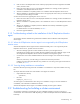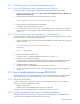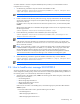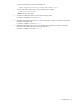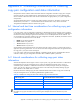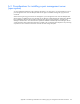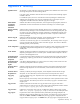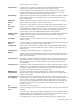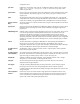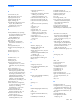HP StorageWorks XP Replication Monitor software installation and configuration guide (T1784-96008, November 2006)
Troubleshooting 113
To transfer data from a Common Component database (for this procedure, it is assumed that the Common
Component service is running):
1. Use the following command to output the contents of the database into files.
Common-Component-installation-folder\bin\hcmdsdbmove /export /datapath data-
input-and-output-destination-folder
NOTE: Specify an absolute path for the data input and output destination directory.
2. If other Command View XP AE Suite products are running, stop any Command View XP AE Suite product
service tasks and Common Component services (HBase Storage Mgmt Web Service and HBase Storage
Mgmt Common Service).
For details on how to stop other Command View XP AE Suite product services, see the individual product
manuals.
HBase Storage Mgmt Web Service and HBase Storage Mgmt Common Service are stopped by executing
the following command.
Common-Component-installation-folder\bin\hcmdssrv /stop
3. Execute the following command to create a database system on the target disk:
Common-Component-installation-folder\bin\hcmdsdbremake /databasepath new-
database-destination-folder
NOTE: Specify an absolute path for a new database destination directory (or folder) up to 63 bytes.
A file separator cannot be specified for an end character in the destination name. If you specify a file
separator for an end character, a command error occurs. In such a case, remove the file separator, and
then re-execute the command.
NOTE: If you execute the hcmdsdbremake command, the setting of the port number used by the built-
in database HiRDB is changed back to the default (23032). Therefore, when using a port number other
than the default and performing operations, the port number must be reset after the command is
executed. For details on how to change the port number, see the manual HP StorageWorks Command
View XP Advanced Edition software Device Manager server installation and configuration guide.
4. Execute the following command to register the database contents from step 1 into the database:
Common-Component-installation-folder\bin\hcmdsdbmove /import /datapath data-
input-and-output-destination-folder
NOTE: Specify an absolute path for the data input and output destination directory.
9-4 How to handle error message KAVN01281-E
This section explains the action to take when the error message KAVN01281-E appears during installation of a
cluster configuration (standby system), and the cause of the error is that the path specified during installation of
the executing system is not a shared disk (no shared disk was specified).
1. When the system is the standby system, switch to the executing system. Before doing this, confirm that the
following services are offline:
• DeviceManagerServer
• HBase Storage Mgmt Web Service
• HBase Storage Mgmt Common Service
• HiRDB/ClusterService_HD0
If these services are online on the standby system, use the following steps to place them offline and then
switch the system.
1. In the Cluster Administrator window, place the following services offline.
- DeviceManagerServer
- HBase Storage Mgmt Web Service
- HBase Storage Mgmt Common Service