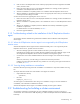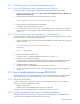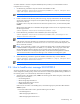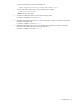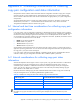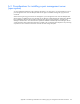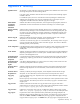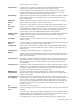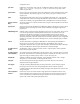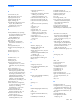HP StorageWorks XP Replication Monitor software installation and configuration guide (T1784-96008, November 2006)
Troubleshooting 112
9-2-1 Troubleshooting for a Windows management server
9-2-1-1 When the XP Replication Monitor database has been backed up
To recover the system in Windows when a backup has been taken, perform the following procedure:
1. Stop the Device Manager server by selecting Start, Program, Command View XP AE, Device Manager, and
then Stop Command View XP AE.
2. Stop the Common Component services by executing the following command:
Common-Component-installation-folder\bin\hcmdssrv /stop
3. Restore the backup of the XP Replication Monitor database.
For details on the restoration methods, see section
3-8 .
4. To resume the setup of the cluster environment, make sure that the Common Component services and the
Device Manager server have stopped, and then execute the steps starting with step 5 that are described in
section
7-3-1-1 .
9-2-1-2 When the XP Replication Monitor database has not been backed up
To recover the system in Windows when a backup has not been taken, reinstall XP Replication Monitor software
and Device Manager by performing the following procedure:
1. Open the command prompt, and then restore the status of XP Replication Monitor software by executing the
following command:
cd Common-Component-installation-folder\HDB\bin
pdntcmd.bat
pdrels -r HRPM_RDAREA
2. Uninstall the XP Replication Monitor server.
For details on how to uninstall the XP Replication Monitor server, see section
2-3-3 .
3. Uninstall and then reinstall Device Manager.
For details on how to uninstall and install Device Manager, see the manual HP StorageWorks Command
View XP Advanced Edition software Device Manager server installation and configuration guide.
4. Install the XP Replication Monitor server.
For details on how to install the XP Replication Monitor server, see section
2-3-1 .
5. To resume the setup of the cluster environment, execute the steps starting with step 2 that are described in
section
7-3-1-1 .
9-3 How to handle detailed message RPM-00824
Detailed message RPM-00824 indicates that insufficient memory has been allocated to XP Replication Monitor
software from the Common Component database memory area. In such a case, take action as follows.
9-3-1 Check the disk space
Check the amount of space available on the disk on which the XP Replication Monitor server is installed. If
necessary, increase the available space by either:
• Deleting unnecessary files
• Transferring data out of the database and recreating it on another disk
For details on how to transfer database data to another disk, see section
9-3-2 below.
9-3-2 Transferring data from the Common Component database
If deleting unnecessary files does not free up enough disk space, then data needs to be transferred from the
Common Component database onto another disk with more free space.