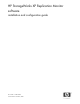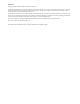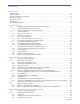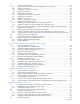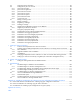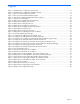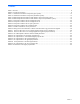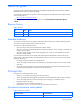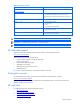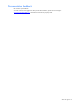HP StorageWorks XP Replication Monitor software installation and configuration guide Part number: T1784-96008 Second edition: November, 2006
Legal notices © Copyright 2006 Hewlett-Packard Development Company, L.P. Confidential computer software. Valid license from HP required for possession, use or copying. Consistent with FAR 12.211 and 12.212, Commercial Computer Software, Computer Software Documentation, and Technical Data for Commercial Items are licensed to the U.S. Government under vendor's standard commercial license. The information contained herein is subject to change without notice.
Contents About this guide Revision history........................................................................................................................................ 8 Intended audience ................................................................................................................................... 8 Document conventions and symbols............................................................................................................ 8 HP technical support...............
3-3 3-3-1 3-3-2 3-3-3 3-3-4 3-3-5 3-3-6 3-3-7 3-3-8 3-3-9 3-4 3-4-1 3-4-2 3-4-3 3-5 3-5-1 3-5-2 3-5-3 3-6 3-7 3-8 3-8-1 3-8-2 Setting up user information .................................................................................................. 45 User permissions that can be set with XP Replication Monitor software ...................................... 45 Creating a user account ......................................................................................................
6-5 6-6 6-6-1 6-6-2 6-6-3 6-6-4 6-6-5 6-6-6 6-6-7 6-7 6-7-1 6-7-2 6-7-3 6-8 6-8-1 6-9 6-9-1 6-9-2 6-9-3 6-9-4 6-9-5 6-9-6 6-9-7 6-9-8 Changing license information .............................................................................................. 83 Setting security for user accounts .......................................................................................... 84 password.min.length .....................................................................................................
Figures Figure Figure Figure Figure Figure Figure Figure Figure Figure Figure Figure Figure Figure Figure Figure Figure Figure Figure Figure Figure Figure Figure Figure Figure Figure Figure Figure Figure Figure Figure Figure Figure Figure Figure Figure 1-1 Standard system configuration (open system) .................................................................................. 12 1-2 Standard system configuration (mainframe system)........................................................................
Tables Table Table Table Table Table Table Table Table Table Table Table Table Table Table Table Table Table Table Table Table Table Table 1 Revisions......................................................................................................................................... 8 2 Document Conventions...................................................................................................................... 8 1-1 Hardware and software components (open system)............................
About this guide This guide provides information about installing HP StorageWorks XP Replication Monitor software (called XP Replication Monitor softwar throughout this guide). For the latest information about this product, see the HP StorageWorks XP Replication Monitor software release notes on the HP web site: http://www.hp.com/support/manuals Click Storage software and, under Device Management, select HP StorageWorks XP Replication Monitor software.
Table 2 Document Conventions Convention Element Convention Element Medium blue, underlined text (http://www.hp.
Documentation feedback HP welcomes your feedback. To make comments and suggestions about product documentation, please send a message to storagedocs.feedback@hp.com. All submissions become the property of HP.
1 Designing systems The first consideration when you decide to design a system in which XP Replication Monitor software is used is whether XP Replication Monitor software can be set up using the recommended standard system configuration. If, for some reason, XP Replication Monitor software cannot be implemented without deviating from the standard configuration, we recommend that you thoroughly examine the tasks and workflows you employ before making the necessary changes to the standard configuration.
Figure 1-1 Standard system configuration (open system) Table 1-1 Hardware and software components (open system) Hardware components Primary site Software components Management client Management server Pair management server Host (application server) Secondary site Storage subsystem Management server* Pair management server Host (application server) Storage subsystem Web browser Device Manager server XP Replication Monitor server Device Manager agent RAID Manager XP XP Replication Monitor agent Device
Replication Monitor is running on the management server at the primary site, you do not need the XP Replication Monitor software server on the management server at the secondary site. NOTE: HP recommends that you configure the system so that all copy pairs in the storage subsystems are managed by pair management servers.
Table 1-2 Hardware and software components (mainframe system) Hardware components Software components Storage subsystem -- * The purpose of setting up a management server at the secondary site in the same configuration as the management server at the primary site is to ensure that the system can recover from disasters. When XP Replication Monitor software is running on the management server at the primary site, you do not need the management server at the secondary site.
For a mainframe system: • One of the sites must have a management server on which the XP Replication Monitor server is installed. Other sites do not need any management servers. 1-2-1 Software components The following sections provide an overview of the functions of the software components, separated into open system and mainframe system descriptions.
The machine on which the user, utilizing a web browser, runs the web client for XP Replication Monitor software. Management server The machine on which the Device Manager server is installed. The XP Replication Monitor server may or may not be installed on this machine. Pair management server (open system) The machine on which the Device Manager agent and RAID Manager XP are installed.
Figure 1-3 Flow of control and data (open system) The numbers that appear in the following explanations refer to the numbers next to the arrows in Figure 1-3. Web browser on a management client The Web browser collects the host, storage subsystem, and copy pair information (#1) maintained in the database from XP Replication Monitor server on the management server, and displays this information in a window.
• Storage subsystem information (#3) • Information on copy pairs not managed by a pair management server (#3) The information in the XP Replication Monitor server database is updated periodically at specified time intervals, or when there is a user request to update the copy pair configuration information or copy pair status (#2).
Figure 1-4 Flow of control and data (mainframe system) The numbers that appear in the following explanations refer to the numbers next to the arrows in Figure 1-4. Web browser on a management client The web browser collects the host, storage subsystem, and copy pair information (#1) maintained in the database from the XP Replication Monitor server on the management server, and displays this information in a window.
• Storage subsystem information 1-4 Possible nonstandard configurations A system can employ XP Replication Monitor software is employed can be set up in a number of non-standard configurations as well. 1-4-1 Nonstandard open system configurations f you are thinking about setting up a nonstandard configuration with an open system, the considerations listed below are important. These considerations affect the tasks and workflows that you use, and can help you choose from the possible options. 1.
When a user logs in to XP Replication Monitor software and then executes Link-and-Launch, the user's authentication information is passed to other Command View XP AE Suite products the user is permitted to use. The user does not need to re-enter the user ID and password for the other products. • Integrated logs and databases All of the various information that Command View XP AE Suite generates is output once to an integrated log.
Continuous Access XP includes Continuous Access XP Synchronous (synchronous mode) and Continuous Access XP Asynchronous (asynchronous mode). In the web client for XP Replication Monitor software window, Continuous Access XP Synchronous can appear as CA-XP (Sync), and Continuous Access XP Asynchronous can appear as CA-XP (Async). Continuous Access XP Journal Continuous Access XP Journal asynchronously duplicates volumes between storage subsystems.
2 Installing XP Replication Monitor software This chapter explains how to install and uninstall XP Replication Monitor software. There are two installation modes: a new installation and an overwrite installation. A new installation is performed if XP Replication Monitor software is not already installed, whereas an overwrite installation is performed for an upgrade or reinstallation. The installer automatically determines whether to perform a new installation or to overwrite an existing installation.
2-2-1-1 Prerequisite conditions Table 2-1 shows the prerequisite conditions for the management client. Make sure that the management client satisfies these conditions.
• The TCP/IP protocol is running. • Static IP addresses have been set up. • If volumes are in copy pair structures configured with the volume replication functions of the storage subsystem (such as Business Copy XP, Continuous Access XP Synchronous, Snapshot XP, or Continuous Access XP Journal), copy pairs must be the management targets of Device Manager or Business Continuity Manager.
To use XP Replication Monitor software with private or converted addresses, use the following method so that the IP address of the host on which the agent is installed can be determined from the host name: • Define the name and IP address of the host on which the agent is installed in the hosts file of the management server. 2-2-3-3 Prerequisite conditions for a mainframe host Table 2-4 shows the prerequisite conditions for a mainframe host. Ensure that the host satisfies these conditions.
Required information OS on the management server Windows NI UR and password) The port number that Device Manager uses for HTTP communications Administrators group user ID of the OS Root permission account of the OS S Remarks -- its resource group. This information is required only when a user account different from the existing one is to be set up during upgrade installation or re-installation. This information is required when Device Manager is not using the default port number.
If you log on to Windows using a user ID that does not belong to the Administrators group, the installation program informs you that installation must be performed by a user that belongs to the Administrators group, and the installation process terminates. 2. When another Command View XP AE Suite product is in operation, stop the service tasks of that product and the services of Common Component (HBase Storage Mgmt Web Service and HBase Storage Mgmt Common Service).
6. When installing the XP Replication Monitor server in the default folder, click the Next button. When installing the XP Replication Monitor server in any other folder, select the folder, and then click the Next button. A window appears asking you to specify a location in which the database files for the XP Replication Monitor server are to be stored. NOTE: Clicking the Browse button displays a folder selection dialog box, which enables you to specify the folder.
OS • • • • • • Default installation folder Windows Windows Windows Windows Windows Windows 2000 Server Server XP Server Server system-drive\Program Files\CVXPAE\Base 2003 2003 R2 2003 x64 Edition 2003 R2 x64 Edition system-drive\Program Files (x86)\CVXPAE\Base If the user changes the installation destination, Common Component is installed in the following folder: user-specified-folder\Base However, if another Command View XP AE Suite product that bundles Common Component (for example, Device Manager)
Supplementary explanation: The window for prompting you to set the information required for XP Replication Monitor software to access Device Manager appears only when the HiRDB setup status is noncluster configuration or cluster configuration (executing node). If the status is cluster configuration (standby node), step 8 is skipped, and a window confirming installation information appears. 8. Enter the Device Manager user account (user ID and password), and click the Next button.
When the installation has completed normally, the operating statuses of the Common Component services (HBase Storage Mgmt Web Service and HBase Storage Mgmt Common Service) are as follows: • When the setup status of HiRDB is noncluster configuration Services begin automatically and are in an operating status. The Device Manager service (DeviceManagerServer) also starts automatically.
Supplementary explanation: When stopping Command View XP AE Suite product services, stop them in the following order. For details, see the manual for each product: 1. The services of other Command View XP AE Suite products 2. The Common Component service 3. Insert the XP Replication Monitor software CD-ROM. Select Start, Run, and then Browse. Select the CD-ROM drive and execute setup.exe from the files in the root folder.
7. Enter the Device Manager user account (user ID and password), and click the Next button. The password must be entered twice (the second entry is compared with the first entry to confirm that they are identical). A window for selecting whether to continue using the alert settings for the earlier version appears. NOTE: If a user account for XP Replication Monitor software to access the Device Manager is not entered, an error message prompts you to re-enter the information.
Supplementary explanation: For details about actions to take when installation fails, such as when you cancel the installation using the Cancel button or when an error occurs during the installation, see section 9-1 . If the system is in a cluster configuration, go to step 17. 11. Stop all Command View XP AE Suite software services or daemons. For details on how to stop the services or daemons of Command View XP AE Suite software, see step 2 in section 2-3-1 . 12. Edit the pdsys file and def_pdsys file.
Common-Component-installation-folder\bin\hcmdssrv /stop Supplementary explanation: When stopping Command View XP AE Suite product services, stop them in the following order. For details, see the manual for each product: 1. The services of other Command View XP AE Suite products 2. The Common Component service 3. Select Start, Setting, Control Panel, Add/Remove Programs, and select HP StorageWorks XP Replication Monitor software in the Add/Remove Programs window, and then click the Add/Remove button.
• When the target pair management server uses Solaris, HP-UX, AIX, or Linux as its OS, the user must have logged in using a user ID in the root. • The Device Manager agent must already be installed on the pair management server and it must be able to communicate with the Device Manager server. • The OS of the target pair management server must be supported (the OSs that the Device Manager agent and the XP Replication Monitor agent support are different).
2. To continue with the installation, click the Yes button. Following an installation progress message, a message reports that installation has finished is displayed. 3. Click the OK button. The installer stops. When the OS of the pair management server is Solaris, HP-UX, AIX, or Linux use the following procedure to install a XP Replication Monitor agent: 1. Expand the downloaded file (hrpmAgent_sol.tar, hrpmAgent_hp.tar, hrpmAgent_aix.tar, hrpmAgent_linuxx86.tar, or hrpmAgent_linuxipf.
Device-Manager-agent-installation-directory/agent/config/ The parameter to be edited is as follows: • server.agent.rmxp.location This parameter specifies the RAID Manager XP installation directory. Even in Windows, use a forward slash (/) as a delimiter for directories, not a backslash (\).
Following an uninstallation progress message, a message reporting that uninstallation has finished is displayed, and then the installer is terminated. 3. From the property file, delete unneeded parameters. Of the parameters that were added to the property file server.properties during the installation, delete those items that are not used by other agents, such as the Device Manager agent.
Monitor software, you must first uninstall XP Replication Monitor software, install and set up the Device Manager, and then reinstall XP Replication Monitor software. Note that if XP Replication Monitor software is uninstalled when it is the only Command View XP AE Suite product installed on the management server, the Command View XP AE Suite product user management information also is lost.
3 Establishing XP Replication Monitor software initial settings This chapter explains the task flow for configuring the XP Replication Monitor's initial settings; it also explains how to operate XP Replication Monitor software.
Figure 3-1 Task flow for initial settings 3-2 Registering license information This section explains how to register license information into XP Replication Monitor software, and how to view license information that has been registered in XP Replication Monitor software. 3-2-1 License key Before you can use XP Replication Monitor software, you must use a license key to register license information into the XP Replication Monitor server.
You register license information by using the XP Replication Monitor software web client to specify a license key or a license file that contains the license key. To register license information: 1. Enter the XP Replication Monitor software URL in the browser. http://Replication-Monitor-address:port-number/ReplicationMonitor/ For Replication-Monitor-address, specify the IP address or host name of XP Replication Monitor server.
3-2-3 Viewing license information There are two ways to view the license information that has been registered in XP Replication Monitor software: From the Explorer menu, choose Settings and then License Info to view license information in the window that is displayed in the application area. • To change the registered license information, click the Edit License button in this window to display a dialog box for editing license information.
A dialog box for adding a user account appears. Figure 3-3 Dialog box for adding a user account 4. Enter a user ID and password for the user account that is to be created. Enter the password in the password field, and then re-enter the same password in the verification field below. NOTE: You must make an entry in each field marked with an asterisk (*), such as the user ID (Login ID) and password. NOTE: You must enter the user ID and password by following the rules set by the user administrator.
• E-mail (optional) Enter no more than 255 one-byte alphanumeric characters. • Description (optional) (for example, job title) Enter no more than 80 characters, using Basic Latin. 6. Click the OK button. The window for adding a user account closes. The user account that you added is displayed in the user list in the application area. 3-3-3 Setting auto locking for user accounts Users who have the User Management permission can set auto locking for user accounts.
4. Click the OK button to apply the auto lock setting. If you want to cancel the change, click the Cancel button. If you clicked the OK button above the auto lock setting for user accounts is changed to the new setting and the Account Lock subwindow returns. 3-3-4 Setting user permissions User permissions for a user registered in XP Replication Monitor software can be set only by a user who has the User Management permission. To set user permissions: 1.
1. From the Explorer menu, select Administration and then Security. Then in the navigation area, click Password. The Password subwindow opens in the application area, displaying the password conditions that have been set. 2. To change the password conditions, click the Edit Settings button. A dialog box for changing the password conditions opens. Figure 3-6 Dialog box for changing the password conditions 3.
You can also unlock a user account that was locked automatically after a number of unsuccessful login attempts. For details about how to set auto locking for user accounts, see section 3-3-3 . NOTE: • • • The user account system cannot be locked. Users with the User Management permission cannot lock their own account. If you lock the account of a user who is currently logged in, the user will not be able to continue operations.
4. Click the Change Password button. A dialog box for changing the password appears. Figure 3-8 Dialog box for changing a password 5. Enter the new password, and click the OK button. A dialog box indicating that the change has been accepted appears. NOTE: • • 6. Passwords are case sensitive and must be entered by following the rule set by the user administrator. You can use the following characters: 0-9 a-z A-Z ! # $ % & ' ( ) * + - .
A dialog box displays a list of the users to be deleted, and a message requests confirmation that you want to delete the listed user accounts. Figure 3-9 Dialog box for confirming accounts to be deleted 2. Click the OK button. The dialog box closes, and the user accounts are deleted from the user list in the application area. 3-3-9 Setting a warning notice message Users who have the User Management permission can set a warning notice message.
If you entered valid HTML, the message appears in HTML form in the Preview field. If you used any unsupported tags or invalid HTML syntax, an error message appears and the Preview field is blank. Figure 3-10 Correctly edited banner message 5. After checking that the message is correct, click the OK button to save the new message. If you want to cancel the editing, click the Cancel button.
During information source registration, you can specify that configuration information is not to be collected from an information source. The default setting is that configuration information is collected and the collected information is stored in the database maintained by XP Replication Monitor software. You can also change any of the above information after you have registered an information source.
NOTE: You can collect all configuration information together if you register multiple information sources with the Acquire the pair configuration managed by the Device Manager during the registration check box cleared. For details about how to collect configuration information from multiple information sources at once, see section 3-7 . 8. Click the OK button. A dialog box requests confirmation of the information specified for adding the Device Manager server. 9.
Figure 3-12 Dialog box for adding a Business Continuity Manager 4. Enter the name (nickname) and IP address of the Business Continuity Manager. 5. To change the default value displayed for the port number, enter the desired value for the port number. 6. To suppress collection of configuration information from the Business Continuity Manager, clear the Acquire the pair configuration managed by the BC Manager during the registration checkbox.
NOTE: If you change the IP address or port number of the Business Continuity Manager, configuration information is collected from the Business Continuity Manager.
Table 3-2 Setting units for the information collection interval and the copy pairs that are targeted Information Source Device Manager server Business Continuity Manager 1 Setting Unit Original Source of Information Targeted Copy Pairs Pair management server Information source1 Agent2 Copy pairs managed by the pair management server Information source Agent2 Device Manager server3 Business Continuity Manager All copy pairs in the storage subsystems managed by the Device Manager server Copy pairs
3-5-1 Setting the interval for collecting configuration information To set the interval for collecting configuration information from an information source: 1. 2. From the Explorer menu, select Settings and then Refresh Setting. From the object tree or application area, select Configuration Setting. The application area displays a list of information sources including the Interval, Start Time, and Last Refresh settings associated with the collection of configuration information. 3.
Figure 3-15 Dialog box for setting copy pair status monitoring (Device Manager server) 4. If you do not want copy pair status information to be collected automatically from the agent, select the Disable periodical refresh checkbox under Refresh Interval Settings for Agent. If you select this checkbox, Interval becomes inactive, so skip to step 6. 5. Enter the number of minutes for the collection interval in Interval under Refresh Interval Settings for Agent.
Figure 3-16 Dialog box for setting copy pair status monitoring (Business Continuity Manager) 4. If you do not want copy pair status information to be collected automatically, select Disable periodical refresh. If you select this check box, Interval becomes inactive, so skip to step 6. 5. 6. Enter the number of minutes for the collection interval in Interval. Click the OK button. The dialog box for setting the copy pair status information collection interval closes.
3-6 Setting up LUN security XP extension You can specify settings for saving the following six types of data: • Alert history • Write delay time data (C/T delta) for open systems • Write delay time data (C/T delta) for mainframe systems • Event log • Side file and journal volume usage for open systems • Side file and journal volume usage for mainframe systems You can specify separately whether to save data of each data type.
3-7 Acquiring the most recent configuration information To update the results of the initial settings to the XP Replication Monitor database, you must collect the latest configuration information. You can collect configuration information by selecting an information source. NOTE: If you selected the check box to retrieve configuration information of copy pairs during registration and you recently registered the information source, you do not need to acquire configuration information again.
3-8-1-1 Format hcmdsbackups /dir backup-directory-name 3-8-1-2 Description Targets the data of Command View XP AE Suite products on the same management server for backup. 3-8-1-3 Arguments dir backup-directory-name Specify the absolute path of the directory where the backup data is to be stored. If the specified directory does not exist, it is created. If the specified directory is not empty, an error message is output and the backup stops.
3-8-2-2 Description For Command View XP AE Suite products on the same management server, the databases are restored from the backup data. 3-8-2-3 Arguments restore backup-file-name Specify the absolute path of the backup file for the target Command View XP AE Suite product database. When the hcmdsbackups command is used, specify the absolute path of the backup file (backup.hdb) for the database stored in the database directory under the directory specified in the dir option.
4 Changing the configuration of XP Replication Monitor software This chapter describes the procedures for adding and deleting information sources. You must add and delete information sources when the system configuration changes. The chapter also explains the task flows for these procedures.
4-1-3 Procedure for adding an information source The procedures for adding a Device Manager server or a Business Continuity Manager as an information source and for setting the link that enables an information source's applications to be called from the web client are the same as for initial setup. See section 3-4 .
• Start time for deleting data whose retention period has elapsed (time at which data deletion is to start each day) The procedures for specifying and changing the LUN Security XP Extension settings are the same as for initial setup. For details, see section 3-6 . 4-1-6 Acquiring the most recent configuration information The procedure for acquiring the most recent configuration information is the same as for initial setup.. For details, see section 3-7 .
Figure 4-2 Task flow for information source deletion 4-2-2 Preparations before deleting an information source Before deleting an information source from the system, you must use Common Component hcmdsbackups command to back up the database. For details about backing up a database, see section 3-8 . 4-2-3 Procedure for deleting an information source 4-2-3-1 Deleting a Device Manager server To delete a Device Manager server that is used as an information source: 1.
Figure 4-3 Dialog box for confirming deletion of a Device Manager server 5. Select Yes. I have confirmed the above information and want to remove Device Managers. The Confirm button is enabled. 6. Click the Confirm button. Deletion begins and a dialog box shows the progress. Once the processing is complete, a dialog box indicates that the Device Manager server has been deleted.
Figure 4-4 Dialog box for confirming deletion of a Business Continuity Manager 5. Select Yes. I have confirmed the above information and wish to remove Business Continuity Managers. The Confirm button is enabled. 6. Click the Confirm button. Deletion begins and a dialog box shows the progress. Once the process is complete, a dialog box indicates that the Business Continuity Manager has been deleted.
To back up the XP Replication Monitor database, execute Common Component hcmdsbackups command. For details about executing the hcmdsbackups command, see section 3-8 . 4-2-5 Stopping a deleted information source After deleting an information source, you must use the appropriate procedure described in this section to stop the deleted information source.
5 XP Replication Monitor security management This chapter explains security management using XP Replication Monitor software.
The user account for the user ID specified during XP Replication Monitor software installation or the user name specified during the registration of the Device Manager server as the information source must have Modify permission for Device Manager and All Resources assigned to its resource group. 5-2 Security related to network access When XP Replication Monitor software is running, the management server and management client use the following types of network communication routes: 7.
5-2-1 Security for communication in a management server and between multiple management servers For communication within a management server or between multiple management servers (between the XP Replication Monitor server and the Device Manager server), you can encrypt the communication by using HTTPS as the communication protocol.
6 Maintaining and tuning the system This chapter explains how to operate, maintain, and tune the system on which XP Replication Monitor software is running.
Figure 6-1 Dialog box for confirming the change to the maintenance mode 3. Select Yes. I have confirmed the above information and want to change mode to Maintenance. The Confirm button is enabled. 4. Click the Confirm button. A dialog box indicates that a mode change is in progress. When the change is finished, a dialog box indicates that the mode change has finished. To change from the maintenance mode to the normal mode: 1. From the Explorer menu, select Administration and then Maintenance.
NOTE: If you change the host name for the management server, an error can occur in other products installed on the management server. Before you change the host name, make sure that an error will not occur in other products. Supplementary explanation: If the management server host name described in the following files is the loopback address 127.0.0.1, the operations in steps 4, 5, and 6 (host name change operations) are unnecessary.
The following describes the storage destinations for the pdutsys file and def_pdutsys file. installation-folder-for-Common-Component\HDB\conf\pdutsys installation-folder-for-Common-Component\database\work\def_pdutsys 6. Edit the HiRDB.ini file. Change the value for the PDHOST parameter to the host name after the change or to the loopback address 127.0.0.1. If the value is changed to 127.0.0.1, this step is unnecessary even if the host name changes again.
NOTE: Device Manager must be started for XP Replication Monitor software to operate normally. However, Common Component services and Device Manager services must be started the following order: 1. Common Component services 2. Device Manager services For details on how to start the Device Manager services, see the manual HP StorageWorks Command View XP Advanced Edition software Device Manager server installation and configuration guide.
KAPM06440-I The HiRDB service has already started. The following message appears if the embedded database HiRDB is inactive: KAPM06441-I The HiRDB service has already stopped. 6-3-2 Starting or stopping agent services of a pair management server This subsection explains how to start and stop the XP Replication Monitor agent. The XP Replication Monitor agent operates as part of the Device Manager agent.
NOTE: If you execute the hrpm_horcmctrl command in Windows, in advance, you must change the user who will execute the Device Manager agent service (the HBsA Service service) to a user who has the Administrator permissions. By default, the user who will execute the HBsA Service service is set to be a user who has the LocalSystem permissions.
Figure 6-4 Dialog box for exporting an event log 3. To specify the range to be exported, select the All, Period, or Recent button. If you select Period, enter the date and time for the start and finish points. If you select Recent, enter the number of days or hours up to the present. 4. 5. Select the CSV or HTML button to specify the exporting format. Click the OK button. The specified range of event logs is exported to a file in the specified format.
Figure 6-5 Dialog box for changing the license Information 3. Select the Key or File button, and specify the license key or license file to be registered. When specifying a license file, either use an absolute path to specify a file name or click the Refer button to display a file selection window and select the appropriate file. 4. To register the information corresponding to the specified license key, click the Save button. This operation registers the license information in the system. 5.
6-6-1 password.min.length Specify the minimum number of characters in a password. You can specify a value from 4 to 256. Default: 4 6-6-2 password.min.uppercase Specify the minimum number of uppercase characters in a password. You can specify a value from 0 to 256. If you specify 0, there is no minimum number of uppercase characters. Default: 0 (no minimum) 6-6-3 password.min.lowercase Specify the minimum number of lowercase characters in a password. You can specify a value from 0 to 256.
6-7 Editing a warning notice In version 5.1 or later of the Common Component, a message (warning notice) can be displayed as a security measure when a user logs in. By issuing a warning in advance to a third party attempting unauthorized access, you can reduce the risk of data destruction or disclosure. The message displayed in the Login window can be a maximum of 1,000 characters. You can register the same message in a different language for each locale.
NOTE: To enter a line break at a particular place in the message to be displayed, use the HTML tag
. Line breaks are ignored when the message is registered. Supplementary explanation: Sample message files in English (bannermsg.txt) and Japanese (bannermsg_ja.txt) can be found in the following locations. Common-Component-installation-folder\sample\resource As these sample files are overwritten at installation, copy and edit the file you wish to use.
254: No message is registered for the specified locale. 255: Failed Supplementary explanation: The execution result of the hcmdsbanner command is also output to hcmdsbanner[n].log. 2. Restart Common Component for the message is deleted.
The following sections describe the details of each step, separately for Windows and Solaris. When you perform migration between different platforms, check the procedures for both Windows and Solaris, and then perform the migration. 6-8-1 Migration procedures for Windows 6-8-1-1 Install the Command View XP AE products on the destination server Install on the destination server every Command View XP AE product whose database is to be migrated.
Specify a folder for temporarily storing database information. Specify a folder on the local disk by using the absolute path. NOTE: Specify an empty folder in the workpath option. If the specified folder is not empty, export processing is canceled. If this happens, specifying an empty folder, and then re-execute the hcmdsdbtrans command. file Specify the archive file of the database you are exporting by using the absolute path.
Specify a folder in which the archive file is extracted. Specify a folder on the local disk, by using the absolute path. You must specify the file option when using the archive file. NOTE: Specify an empty folder in the workpath option. If the specified folder is not empty, export processing will be canceled. If this occurs, specify an empty folder, and then re-execute the hcmdsdbtrans command.
Table 6-2 Actions to take when error message appears during the import(in Windows) Message ID Action Taken KAPM05921-E KAPM05926-E 4. Check the following, and then take appropriate action: There is sufficient disk space for the folder specified in the workpath option. The archive file is the one specified in the hcmdsdbtrans command. If you cannot resolve the problem, collect maintenance information, and then contact HP technical support.
• For a Windows system Device-Manager-agent-installation-directory\agent\config • For a Solaris, HP-UX, or Linux system /opt/HDVM/HBaseAgent/config • For an AIX system /usr/HDVM/HBaseAgent/agent/config agent.
Table 6-3 List of XP Replication Monitor software-related parameters Property file agent.properties Location of property file Pair management server Parameter Default value (unit) server.http.security.clien tIP server.agent.rmxp.location *.*.*.* agent.rm.TimeOut* agent.rm.everytimeShutdown * agent.rm.shutdownWait agent.rm.horcmInstance agent.rm.horcmService agent.rm.horcmSource agent.logger.loglevel agent.logger.MaxBackupInde x agent.logger.
Table 6-5 List of parameters in of the serverstorageif.properties file Parameter ssif.socketTimeout ssif.socketConnectTimeout ssif.alertTimeout Setting The time for blocking the Device Manager server XML-API read operation (seconds) The permitted value range is from 0 to 86400. A value of 0 means the blocking time is undefined. The wait time when the XP Replication Monitor server connects to the Device Manager server (seconds) The permitted value range is from 0 to 3600.
6-9-6 Parameters in the base.properties file The base.properties file is a property file that stores the values for internal processing of the XP Replication Monitor server are to be set. Table 6-8 List of parameters in the base.properties.file Parameter Setting base.repositry.synchronize.polling The setting that specifies whether XP Replication Monitor software performs synchronization with the Device Manager database The parameter can be set to true or false.
Table 6-10 Parameters of the agent.properties file Parameter agent.rm.TimeOut Setting details 1 agent.rm.everytimeShutdown 1 agent.rm.shutdownWait agent.rm.horcmInstance agent.rm.horcmService agent.rm.horcmSource agent.logger.loglevel agent.logger.MaxBackupIndex agent.logger.MaxFileSize Time limit for a response from the RAID Manager XP command used by the XP Replication Monitor agent (in seconds) A value between 0 and 86400 can be set. 0 means no time-out.
7 Creating a cluster environment This chapter explains how to create a cluster environment for the management server of XP Replication Monitor software.
StorageWorks Command View XP Advanced Edition software Device Manager server installation and configuration guide. The explanation in this section assumes the following conditions: • In Windows, Device Manager has been installed in C:\Program Files\CVXPAE\ both on the executing and standby nodes. • The Command View XP AE Suite product services are online on the executing node. • A shared disk that can be accessed from both the executing and standby nodes and is registered in the cluster resources.
"C:\Program Files\CVXPAE\Base\bin\hcmdssrv" /status If any of the Common Component services is running, use the Cluster Administrator window to place the HiRDB/ClusterService_HD0 service online, and then execute the following command: "C:\Program Files\CVXPAE\Base\bin\hcmdssrv" /stop After the services have stopped, use the Cluster Administrator window to place the HiRDB/ClusterService_HD0 service offline. 2. Install the XP Replication Monitor server. For details, see section 2-3-1 . 3. 4.
• HBase Storage Mgmt Web Service • HBase Storage Mgmt Common Service NOTE: Do not place the following resources offline: - Shared disk - Cluster management IP address - Virtual host name If the shared disk, cluster management IP address, or virtual host name is placed offline, installation will fail. 2. Execute the following command to stop the Common Component service: "C:\Program Files\CVXPAE\Base\bin\hcmdssrv" /stop 3.
NOTE: Do not place the following resources offline: - Shared disk - Cluster management IP address - Virtual host name If the shared disk, cluster management IP address, or virtual host name is placed offline, uninstallation will fail. 2. On the executing node, execute the following command to stop the Common Component services: "C:\Program Files\CVXPAE\Base\bin\hcmdssrv" /stop 3. In the Cluster Administrator window, place the following service offline: HiRDB/ClusterService_HD0 4. 5.
Supplementary explanation: When stopping Command View XP AE Suite product services, stop them in the following order. For details, see the documentation for each product. 2. 1. Other Command View XP AE Suite product services 2. Common Component services Start HiRDB. Execute the following command: Common-Component-installation-folder\bin\hcmdsdbsrv /start An example of command execution is shown below: C:\Program Files\CVXPAE\Base\bin\hcmdsdbsrv /start 3. Create the cluster setting file cluster.
NOTE: • • • Specify database-recreation-folder and data-destination-folder by absolute path in no more than 63 bytes. Specify the path of database-recreation-folder on a shared disk. You can use the following characters to specify database-recreation-folder and data-destination-folder. In addition, you can use a backslash (\), colon (:), or forward slash (/) as a delimiter. A-Z a-z 0-9 .
7-3-1-2 Settings on the standby node This subsection shows the procedures used to specify settings for a cluster environment in the standby node in Windows. The following procedures assume that cluster software and a shared disk are ready and that the management server where the XP Replication Monitor server has been set up is set to be the standby node in a cluster configuration. To specify settings for a cluster environment in the standby node in Windows: 1.
C:\Program Files\CVXPAE\Base\bin\hcmdsdbremake /cluster /databasepath R:\re_creating_db NOTE: For database-recreation-folder, use an absolute path of no more than 63 bytes to specify the same folder that was specified when a database was re-created on the shared disk in the executing node. Note that a file separator cannot be used at the end of a name for database-recreation-folder. If it is used, a command error occurs. In this case, remove the file separator, and re-execute the command.
manual for each product to determine whether the Command View XP AE Suite product service needs to be registered in the cluster software. 7-3-1-3 Changing the URL Information to Start web client on the Executing Node Execute the hcmdschgurl command on the executing node to change the URL information used for starting web client to include the virtual server name.
8 Linkage with related products This chapter describes the settings for linking Replication Monitor with related products. • Settings for Starting HSSM from the Dashboard Menu 8-1 Settings for starting HSSM from the dashboard menu To link with HSSM and start HSSM from the Dashboard menu, create the StorageServicesManager.conf file in the following folder if the file has not been created yet.
9 Troubleshooting This chapter describes how to handle errors that may occur when XP Replication Monitor software is installed and uninstalled, as well as the errors associated with system creation.
yyyy/mm/dd hh:mm:ss : (level) trace-information supplementary-information : *** End XP Replication Monitor (Windows) setup process Trace Log The meaning of the output information is as follows: *** Begin XP Replication Monitor (Windows) setup process Trace Log A comment row showing the beginning of the trace log output. yyyy/mm/dd hh:mm:ss Processing date (yyyy/mm/dd hh:mm:ss: year/month/date hour:minute:second).
2. If the set values in the XP Replication Monitor software property files have been changed from the default values, record the values. 3. Remove the cause of the error shown in the displayed installation error message, and then perform an uninstallation of the XP Replication Monitor server. 4. When the uninstallation is completed, perform a new installation of the XP Replication Monitor server. 5.
9-2-1 Troubleshooting for a Windows management server 9-2-1-1 When the XP Replication Monitor database has been backed up To recover the system in Windows when a backup has been taken, perform the following procedure: 1. Stop the Device Manager server by selecting Start, Program, Command View XP AE, Device Manager, and then Stop Command View XP AE. 2. Stop the Common Component services by executing the following command: Common-Component-installation-folder\bin\hcmdssrv /stop 3.
To transfer data from a Common Component database (for this procedure, it is assumed that the Common Component service is running): 1. Use the following command to output the contents of the database into files. Common-Component-installation-folder\bin\hcmdsdbmove /export /datapath datainput-and-output-destination-folder NOTE: 2. Specify an absolute path for the data input and output destination directory.
2. Execute the following command on the standby node: Common-Component-installation-folder\bin\hcmdssrv /stop 3. In the Cluster Administrator window, place the following service offline: HiRDB/ClusterService_HD0 4. Switch to the executing system. 2. Uninstall the XP Replication Monitor server from the executing system. For details on uninstallation, see section 7-2-3-1 . 3. Reinstall the XP Replication Monitor server on the executing system.
Appendix A Scheduling considerations for collecting copy pair configuration and status information XP Replication Monitor software collects information about the configuration and status of copy pairs at regular intervals set by the user (auto refresh function). When designing the system, bear in mind how XP Replication Monitor software collects information and consider what intervals are appropriate for your system configuration and operation.
A.3 Considerations for installing a pair management server (open system) To ensure adequate performance when collecting information in an open system, we recommend that you use a pair management server where the XP Replication Monitor agent is installed to manage the copy pairs to be monitored.
Appendix B Glossary application server The machine on which application programs are installed. Also called the host. The host uses the storage subsystem as an external storage device. In an open system, information about the host can be acquired if a Device Manager agent is installed on the host. In a mainframe system, the host on which Business Continuity Manager is installed is also called the pair management server.
copy pair status is error or suspend. CU (Control Unit) A virtual control unit created in a storage subsystem of XP12000/XP10000/SVS200, XP1024/XP128, and XP512/XP48 series systems. Also called a CU image. The LDEVs created in a storage subsystem are connected to a single CU, and a number is assigned to each CU for identifying the LDEVs. Therefore, volumes (LDEVs) in a storage subsystem are specified by the CU number (CU#) and LDEV number.
management server. pair status Indicates the current status of the copy pair. XP Replication Monitor software uses six status values: error, suspend, copying, sync, simplex, and unknown. Pair status is also called copy pair status. paired volume Denotes a primary and secondary volume pair linked by the volume replication function of the storage subsystem. Also called a copy pair. In this manual, copy pair is sometimes written simply as pair.
Index A account.lock.num, 85 add: information source, 66 agent.properties file, 96 agentif.properties file, 95 agents, installing, 36 alert settings for the earlier version: export, 34; hrpmdbconvert command, 40; import, 40 application server, 117 B backup: database, 63; operating environment information, 63; other Command View XP AE Suite product databases, 27 base.properties file, 96 Basic Latin, 46 batch collection command for maintenance information, 117 BC, 21 bcmif.
N network access, 74 nonstandard configuration: considerations, 20 normal mode, 76 O operating environment information, 63 operation mode: maintenance mode, 76; normal mode, 76 Operation mode, 76 P pair, 118 pair management server, 118 pair management server, preparing, 26 pair status, 119 paired volume, 119 password: setting condition, 48 password for a user, 50 password.check.userID, 85 password.min.length, 85 password.min.lowercase, 85 password.min.numeric, 85 password.min.symbol, 85 password.min.