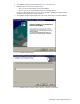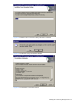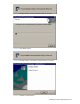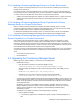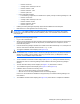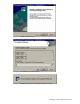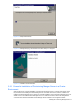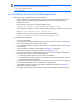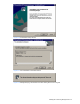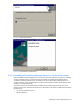HP StorageWorks XP Provisioning Manager Installation and Configuration Guide (December 2005)
NOTE: You must start the following services before installing the Provisioning Manager server. If any of the
following services have not started, start them in the following order:
1 the Common Component services.
2 HiCommandServer.
3-4 Uninstalling the Provisioning Manager Server
Before beginning the uninstallation process, check the following:
• Do not uninstall Provisioning Manager unless you need to redo the entire installation process due to a
problem. Uninstalling Provisioning Manager deletes the property files for Provisioning Manager.
• HiRDB must be running.
Enter the following command to check whether HiRDB is running:
installation-folder-for- Common-Component\bin\hcmdssrv /status
Several messages are displayed. If these include the following message, then HiRDB is running normally:
KAPM06440-I The HiRDB service has already started.
If HiRDB is not running, enter the following command to manually start HiRDB:
installation-folder-for- Common-Component\bin\hcmdssrv /start
To uninstall Provisioning Manager:
1. Log on as an administrator.
2. If any other Command View XP AE Suite products are running, stop their processes. For details about
how to stop them, see the documentation for each product.
3. Use the Windows
®
Add/Remove Programs utility to launch the Uninstallation startup window (see Figure
3-16
). Select Next.
4. The Pre-uninstallation Confirmation window displays (see
Figure 3-17). Select Next.
The uninstallation progress windows display (see
Figure 3-18 and Figure 3-19).
5. If you select
Cancel button, uninstallation will terminate. In this case open the Windows
®
Add/Remove
Programs panel to view a list of currently installed programs:
• If Provisioning Manager appears on the list, restart the uninstallation.
• If Provisioning Manager does not appear on the list it may not be completely uninstalled. Reinstall
and then uninstall Provisioning Manager.
6. If the uninstallation was cancelled because of an error, follow the instructions in the error message, and
then continue the uninstallation process as described in the preceding step.
7. If uninstallation terminates normally, the Uninstallation Finished window displays (see
Figure 3-20).
Select
Finish to complete uninstallation.
8. If a message displays indicating that some files still remain after uninstallation, delete them manually.
Installing the Provisioning Manager Server 28