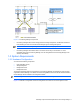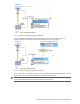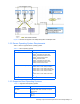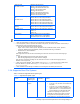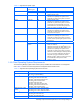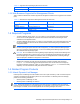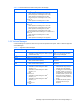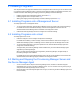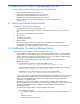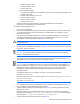HP StorageWorks XP Provisioning Manager Installation and Configuration Guide (December 2005)
• Number of LDEVs: 1,000.
• Number of histories: 1,500.
• Number of plans: 50.
• Large configuration example:
• In the following configuration, the estimate of the capacity used by Provisioning Manager is 1 GB.
• Number of hosts: 300.
• Average number of disks per host: 100.
• Number of LDEVs: 30,000.
• Number of histories: 45,000.
• Number of plans: 1,000.
• Installing Provisioning Manager temporarily requires about 50 MB of free hard disk space.
• Ensure that no other applications are currently running.
To install a Provisioning Manager server:
1. Log on to as an administrator.
2. Stop the service applications for other Command View XP AE Suite products (this step is required only if
you are using other Command View XP AE products). For details about how to stop them, see the
manual for each product.
3. Insert the Provisioning Manager CD-ROM. The installer should start automatically. If it does not start
automatically, use Explorer to view the contents of the CD-ROM, and execute the
Setup.exe file.
4. The Installation startup window displays (see
Figure 3-1). Select Next.
CAUTION: If Device Manager has not been installed on that machine, a warning panel displays and
the installation stops.
5. The IP Address or Host Name panel displays (see Figure 3-2). Enter either the IP address or host name
of the server, and then select Next.
NOTE: This panel does not verify the information.
CAUTION: Do not specify localhost as a host name, or you will not be able to launch Provisioning
Manager or related programs from the GUI.
6. The Installation Server Information Settings Window (Port Number) panel displays (see Figure 3-3). To
change the port number, enter the Port number. Select
Next to continue.
IMPORTANT: Specify the port number only when you need to change the displayed default.
NOTE: To change the IP address, host name, port number, or protocol after the initial installation, you
must use the Common Component's
hcmdschgurl command to change them. After installation, the
default protocol is http. For details about how to use the
hcmdschgurl command, see the HP
StorageWorks Command View XP Advanced Edition Device Manager Server Installation and
Configuration Guide.
The available characters for an IP address, host name, or port number are as follows:
IP address: 0 1 2 3 4 5 6 7 8 9 .
Host name: A B C D E F G H I J K L M N O P Q R S T U V W X Y Z a b c d e f g h i j k l m n o p q r s t u
v w x y z 0 1 2 3 4 5 6 7 8 9 - _
Port number: 0 1 2 3 4 5 6 7 8 9
7. If you changed the port number, the Port Number Change Confirmation panel displays (see Figure 3-4).
Verify the new port number, and then select
Yes to continue.
8. The Pre-installation Confirmation window displays (see
Figure 3-5), showing the installation directory.
Select
Next to continue.
Provisioning Manager will be installed in same location as the Common Component. Where Device
Manager has been installed in
C:\Program Files\CVXPAE\DeviceManager, Provisioning Manager
will be installed in
C:\Program Files\CVXPAE\ProvisioningManager
9. The User Information Setup window displays (see
Figure 3-6).
Installing the Provisioning Manager Server 20