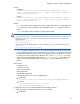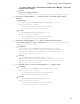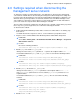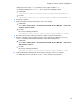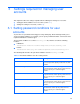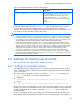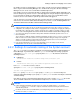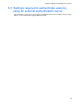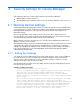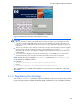HP StorageWorks XP Command View Advanced Edition Software 6.4 Server Administrator Guide for Device Manager and Provisioning Manager (web) (T1780-96341, July 2010)
Table Of Contents
- Overview
- 1-1 System configuration
- 1-2 Network configuration
- 1-2-1 Common security risks
- 1-2-2 Most secure configuration: separate management LAN plus firewall
- 1-2-3 Second-most secure configuration: separate management LAN plus firewalled devices under management
- 1-2-4 Third-most secure configuration: dual-homed management servers plus separate management LAN
- 1-2-5 Least secure configuration: flat network
- 1-3 Management server requirements
- 1-4 System requirements for storage subsystems
- 1-5 Host requirements
- 1-6 Products related to Device Manager
- 1-7 System requirement for managing copy pairs
- Settings for various network configurations
- 2-1 Port settings
- 2-2 Settings required to use a management server that has multiple NICs
- 2-3 Settings required to operate in an IPv6 environment
- 2-4 Changing the IP address or host name of the management server
- 2-5 Changing the URLs for accessing XP Command View AE Suite products
- 2-6 Settings required when disconnecting the management server network
- Settings required for managing user accounts
- Security settings for Device Manager
- Settings required for linking with related products
- Setting up logs and alerts
- Settings for CIM/WBEM (SMI-S CIMOM)
- 7-1 Device Manager and CIM/WBEM
- 7-2 CIM/WBEM features of Device Manager
- 7-3 Basic settings required to use the CIM/WBEM features
- 7-4 Settings for ports used by CIM/WBEM features
- 7-5 Properties file settings for executing CIM
- 7-6 Settings for the service discovery feature
- 7-7 The performance information acquisition feature
- 7-8 User permissions for using CIM/WBEM features
- Starting and stopping the Device Manager server
- 8-1 Before controlling the Device Manager server
- 8-2 Starting the Device Manager server
- 8-3 Stopping the Device Manager server
- 8-4 Checking the operating status of the Device Manager server
- 8-5 Starting the Device Manager server and Common Component
- 8-6 Stopping the Device Manager server and Common Component
- 8-7 Checking the operating status of Device Manager server and Common Component
- Managing the database
- Troubleshooting
- Support and other resources
- Appendix A Specifying properties
- A-1 Properties overview
- A-2 Device Manager server configuration properties
- A-2-1 server.http.host
- A-2-2 server.http.port
- A-2-3 server.https.port
- A-2-4 server.http.default
- A-2-5 server.http.request.timeout
- A-2-6 server.http.connection.priority
- A-2-7 server.http.connection.bufSize
- A-2-8 server.http.socket.backlog
- A-2-9 server.http.socket.maxThreads
- A-2-10 server.http.socket.linger
- A-2-11 server.http.socket.noDelay
- A-2-12 server.http.headers.maxNumber
- A-2-13 server.http.headers.maxLength
- A-2-14 server.http.entity.maxLength
- A-2-15 server.http.log.reverseDNS
- A-2-16 server.http.cache.size
- A-2-17 server.http.cache.maxFileSize
- A-2-18 server.http.fileTypes.noLog
- A-2-19 server.http.mode
- A-2-20 server.installTime
- A-2-21 server.base.home
- A-2-22 server.horcmconfigfile.hostname
- A-2-23 server.base.initialsynchro
- A-2-24 server.cim.agent
- A-2-25 server.cim.support
- A-2-26 server.cim.support.job
- A-2-27 server.cim.support.protocol
- A-2-28 server.cim.http.port
- A-2-29 server.cim.https.port
- A-2-30 server.configchange.enabled
- A-2-31 server.configchange.autorefresh.lastrefreshed
- A-2-32 server.mail.enabled
- A-2-33 server.mail.from
- A-2-34 server.mail.smtp.host
- A-2-35 server.mail.smtp.port
- A-2-36 server.mail.smtp.auth
- A-2-37 server.mail.alert.type
- A-2-38 server.mail.alert.status
- A-2-39 server.subsystem.ssid.availableValues
- A-2-40 server.smisclient.indication.port
- A-3 Device Manager database properties
- A-4 Device Manager logger properties
- A-5 Device Manager dispatcher properties
- A-5-1 server.dispatcher.agent.priority
- A-5-2 server.dispatcher.message.timeout
- A-5-3 server.dispatcher.message.timeout.in.processing
- A-5-4 server.dispatcher.daemon.pollingPeriod
- A-5-5 server.dispatcher.traps.purgePeriod
- A-5-6 server.dispatcher.startTimeOfIgnoringConnectionAlert
- A-5-7 server.dispatcher.endTimeOfIgnoringConnectionAlert
- A-5-8 server.dispatcher.daemon.receiveTrap
- A-5-9 server.dispatcher.daemon.configUpdate.detection.interval
- A-5-10 server.dispatcher.daemon.autoSynchro.doRefresh
- A-5-11 server.dispatcher.daemon.autoSynchro.type
- A-5-12 server.dispatcher.daemon.autoSynchro.dayOfWeek
- A-5-13 server.dispatcher.daemon.autoSynchro.startTime
- A-5-14 server.dispatcher.daemon.autoSynchro.interval
- A-5-15 server.dispatcher.daemon.autoSynchro.refresh.interval
- A-5-16 server.dispatcher.daemon.autoSynchro.refresh.timeout
- A-6 Device Manager MIME properties
- A-7 Device Manager client properties
- A-8 Device Manager security properties
- A-9 Device Manager SNMP trap log output function properties
- A-10 Device Manager mainframe host agent properties
- A-11 Device Manager report function properties
- A-12 XP Provisioning Manager server configuration properties
- A-13 XP Provisioning Manager server log properties
- A-14 XP Provisioning Manager client properties
- Glossary
- Index
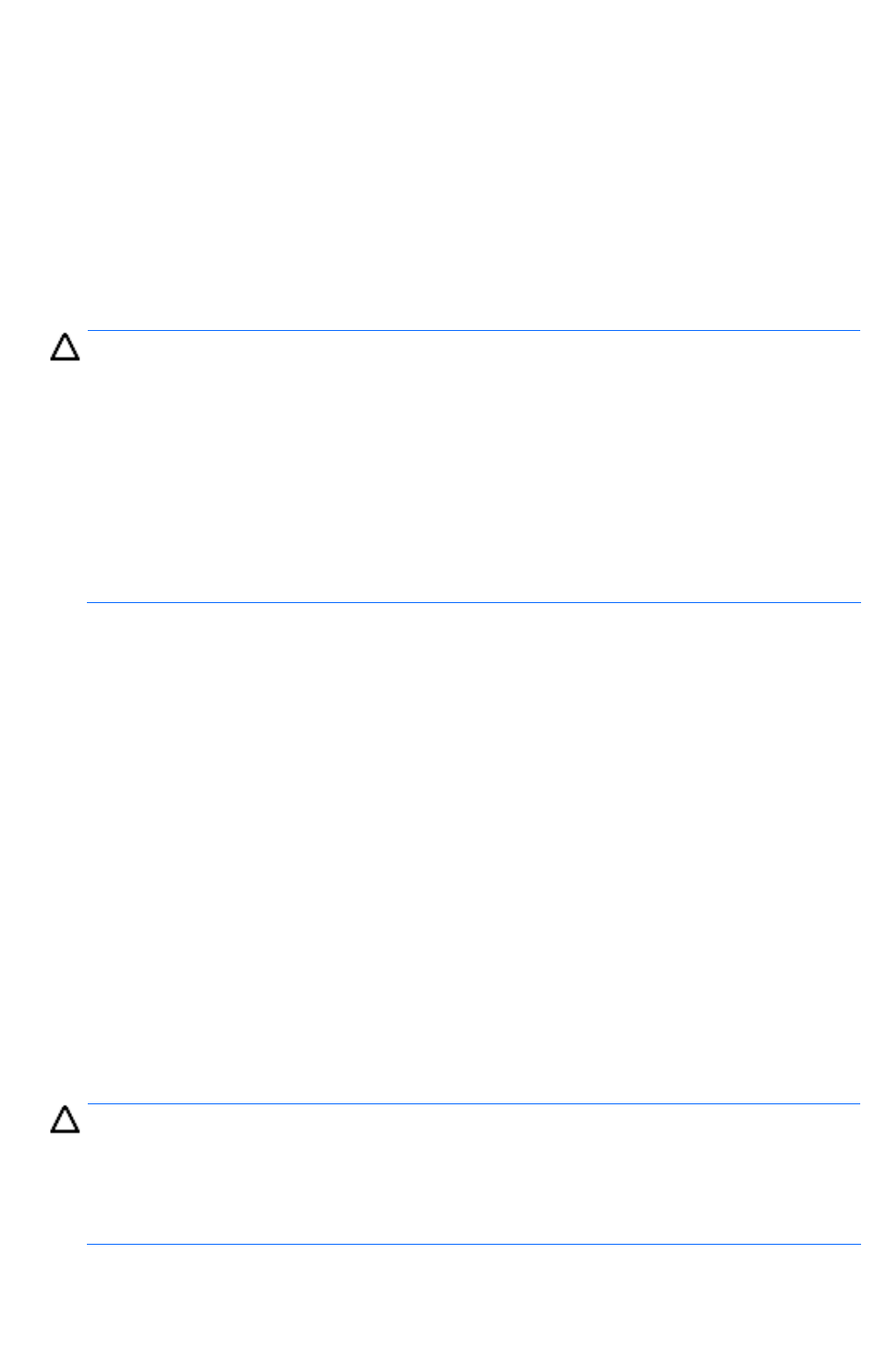
Settings required for managing user accounts
77
the number of unsuccessful attempts is set to 3, and a user fails to log on to Device Manager once,
fails to log on to XP Provisioning Manager once, and then fails to log on to XP Tiered Storage
Manager once, his or her user account will be automatically locked.
If the number of unsuccessful logon attempts is changed, the new number will be applied the next
time an attempt to log on fails. If a user is currently logged on and you attempt to log in using his or
her account, but you fail the specified number of times, his or her user account will be locked.
However, the user can continue to perform operations while still logged on.
You can unlock user accounts from web client. You must have the User Management permission to
unlock a user account. For details about unlocking user accounts, see the HP StorageWorks XP
Command View Advanced Edition software Device Manager Help.
CAUTION:
•
Settings related to locking can also be specified from web client. However, if the system is in a cluster
configuration, the settings from web client are only applied to the executing node. To apply the settings to
the standby node, switch the nodes, and then specify the same settings. For details on how to use web
client, see the HP StorageWorks XP Command View Advanced Edition software Device Manager Help.
• You can specify settings for automatic locking if XP Command View AE Suite product versions 5.1 or
later are installed.
These settings are applied to all XP Command View AE Suite product versions, so there is a risk of login
failure if versions 5.0 or earlier (which do not support automatic locking) are being used. If login fails
despite a correctly specified user ID and password, take appropriate action, such as unlocking the
relevant user account and registering a new user account.
• If an external authentication server is used to authenticate users, the settings on the external
authentication server are used to control automatic locking.
3-2-2 Settings for automatic locking of the System account
The System account is not subject to automatic or manual locking during the initial installation of
Device Manager. If you want to also make the System account subject to locking, specify this
setting in the account.lock.system property in the user.conf file, which is stored in the
following locations:
• In Windows:
installation-folder-for-Common-Component\conf\user.conf
• In Linux:
installation-directory-for-Common-Component/conf/user.conf
If the user.conf file does not exist, create it.
Specify the account.lock.system property in the following format:
account.lock.system=value
For value, specify true or false. If you specify true, the System account is subject to
automatic and manual locking. If you specify false, the System account is not subject to automatic
or manual locking.
Note that you need to restart Common Component for the value set in the user.conf file to take
effect. For details about how to restart Common Component, see sections
8-6 and 8-5 .
CAUTION:
•
If XP Command View AE Suite product versions 6.1 or later are installed and true is set in the
user.conf file, the System account is subject to automatic and manual locking for all XP Command
View AE Suite products.
• For what to do when all accounts with Admin (user management) permission (including the System
account) are locked, see section
10-1 .