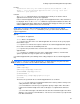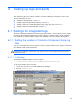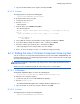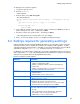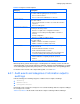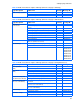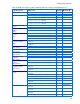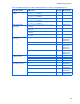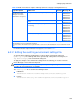HP StorageWorks XP Command View Advanced Edition Software 6.4 Server Administrator Guide for Device Manager and Provisioning Manager (web) (T1780-96341, July 2010)
Table Of Contents
- Overview
- 1-1 System configuration
- 1-2 Network configuration
- 1-2-1 Common security risks
- 1-2-2 Most secure configuration: separate management LAN plus firewall
- 1-2-3 Second-most secure configuration: separate management LAN plus firewalled devices under management
- 1-2-4 Third-most secure configuration: dual-homed management servers plus separate management LAN
- 1-2-5 Least secure configuration: flat network
- 1-3 Management server requirements
- 1-4 System requirements for storage subsystems
- 1-5 Host requirements
- 1-6 Products related to Device Manager
- 1-7 System requirement for managing copy pairs
- Settings for various network configurations
- 2-1 Port settings
- 2-2 Settings required to use a management server that has multiple NICs
- 2-3 Settings required to operate in an IPv6 environment
- 2-4 Changing the IP address or host name of the management server
- 2-5 Changing the URLs for accessing XP Command View AE Suite products
- 2-6 Settings required when disconnecting the management server network
- Settings required for managing user accounts
- Security settings for Device Manager
- Settings required for linking with related products
- Setting up logs and alerts
- Settings for CIM/WBEM (SMI-S CIMOM)
- 7-1 Device Manager and CIM/WBEM
- 7-2 CIM/WBEM features of Device Manager
- 7-3 Basic settings required to use the CIM/WBEM features
- 7-4 Settings for ports used by CIM/WBEM features
- 7-5 Properties file settings for executing CIM
- 7-6 Settings for the service discovery feature
- 7-7 The performance information acquisition feature
- 7-8 User permissions for using CIM/WBEM features
- Starting and stopping the Device Manager server
- 8-1 Before controlling the Device Manager server
- 8-2 Starting the Device Manager server
- 8-3 Stopping the Device Manager server
- 8-4 Checking the operating status of the Device Manager server
- 8-5 Starting the Device Manager server and Common Component
- 8-6 Stopping the Device Manager server and Common Component
- 8-7 Checking the operating status of Device Manager server and Common Component
- Managing the database
- Troubleshooting
- Support and other resources
- Appendix A Specifying properties
- A-1 Properties overview
- A-2 Device Manager server configuration properties
- A-2-1 server.http.host
- A-2-2 server.http.port
- A-2-3 server.https.port
- A-2-4 server.http.default
- A-2-5 server.http.request.timeout
- A-2-6 server.http.connection.priority
- A-2-7 server.http.connection.bufSize
- A-2-8 server.http.socket.backlog
- A-2-9 server.http.socket.maxThreads
- A-2-10 server.http.socket.linger
- A-2-11 server.http.socket.noDelay
- A-2-12 server.http.headers.maxNumber
- A-2-13 server.http.headers.maxLength
- A-2-14 server.http.entity.maxLength
- A-2-15 server.http.log.reverseDNS
- A-2-16 server.http.cache.size
- A-2-17 server.http.cache.maxFileSize
- A-2-18 server.http.fileTypes.noLog
- A-2-19 server.http.mode
- A-2-20 server.installTime
- A-2-21 server.base.home
- A-2-22 server.horcmconfigfile.hostname
- A-2-23 server.base.initialsynchro
- A-2-24 server.cim.agent
- A-2-25 server.cim.support
- A-2-26 server.cim.support.job
- A-2-27 server.cim.support.protocol
- A-2-28 server.cim.http.port
- A-2-29 server.cim.https.port
- A-2-30 server.configchange.enabled
- A-2-31 server.configchange.autorefresh.lastrefreshed
- A-2-32 server.mail.enabled
- A-2-33 server.mail.from
- A-2-34 server.mail.smtp.host
- A-2-35 server.mail.smtp.port
- A-2-36 server.mail.smtp.auth
- A-2-37 server.mail.alert.type
- A-2-38 server.mail.alert.status
- A-2-39 server.subsystem.ssid.availableValues
- A-2-40 server.smisclient.indication.port
- A-3 Device Manager database properties
- A-4 Device Manager logger properties
- A-5 Device Manager dispatcher properties
- A-5-1 server.dispatcher.agent.priority
- A-5-2 server.dispatcher.message.timeout
- A-5-3 server.dispatcher.message.timeout.in.processing
- A-5-4 server.dispatcher.daemon.pollingPeriod
- A-5-5 server.dispatcher.traps.purgePeriod
- A-5-6 server.dispatcher.startTimeOfIgnoringConnectionAlert
- A-5-7 server.dispatcher.endTimeOfIgnoringConnectionAlert
- A-5-8 server.dispatcher.daemon.receiveTrap
- A-5-9 server.dispatcher.daemon.configUpdate.detection.interval
- A-5-10 server.dispatcher.daemon.autoSynchro.doRefresh
- A-5-11 server.dispatcher.daemon.autoSynchro.type
- A-5-12 server.dispatcher.daemon.autoSynchro.dayOfWeek
- A-5-13 server.dispatcher.daemon.autoSynchro.startTime
- A-5-14 server.dispatcher.daemon.autoSynchro.interval
- A-5-15 server.dispatcher.daemon.autoSynchro.refresh.interval
- A-5-16 server.dispatcher.daemon.autoSynchro.refresh.timeout
- A-6 Device Manager MIME properties
- A-7 Device Manager client properties
- A-8 Device Manager security properties
- A-9 Device Manager SNMP trap log output function properties
- A-10 Device Manager mainframe host agent properties
- A-11 Device Manager report function properties
- A-12 XP Provisioning Manager server configuration properties
- A-13 XP Provisioning Manager server log properties
- A-14 XP Provisioning Manager client properties
- Glossary
- Index
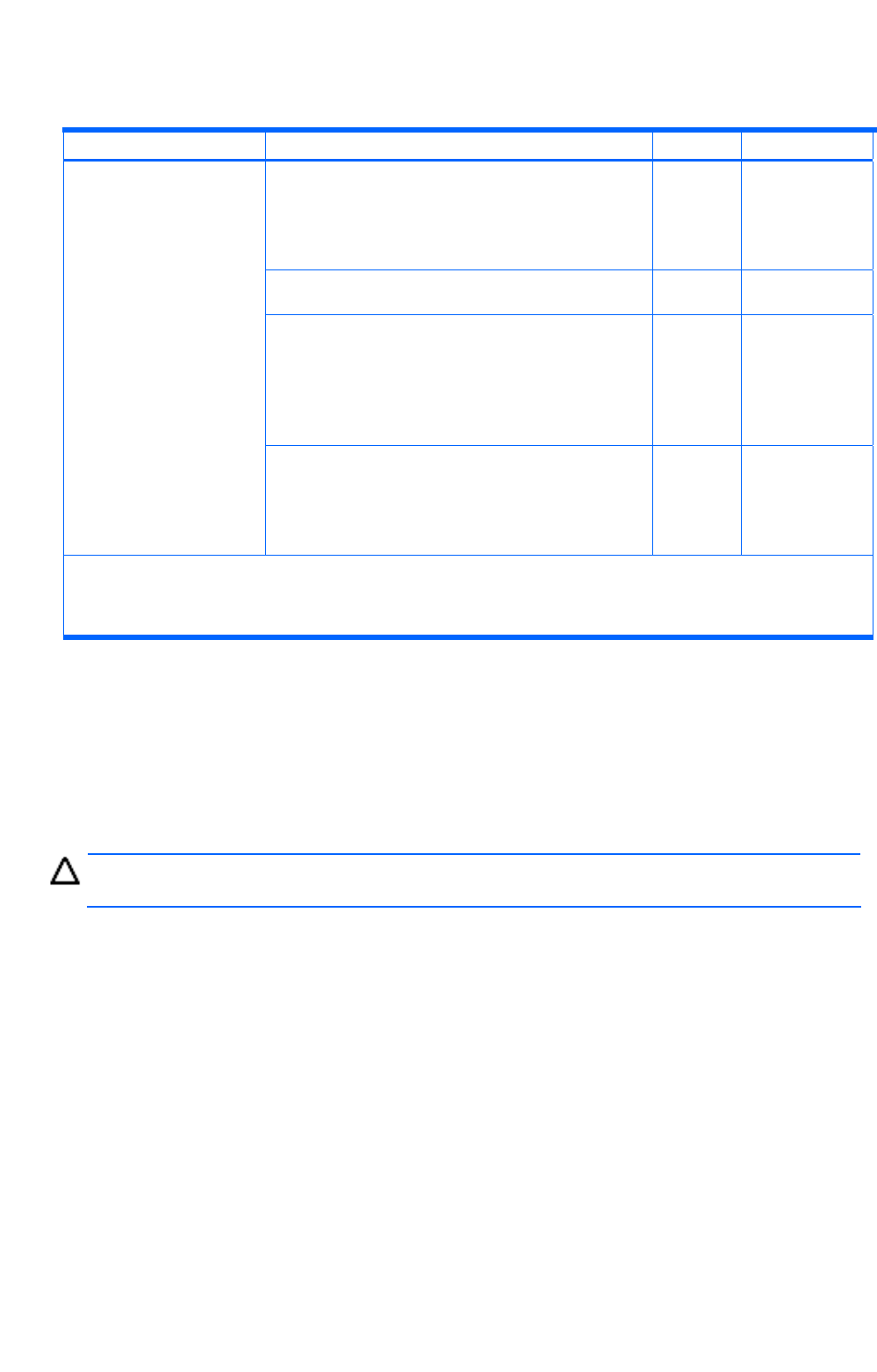
Setting up logs and alerts
100
Table 6-4 Audit events that are output to audit logs (when the category is ConfigurationAccess)
Type description Audit event Severity Message ID
Reception of request (during normal processing) 6 KARF91000-I
KARF91001-I
KARF91200-I
KARF91201-I
KARF91202-I
Reception of request (common, in the event of an
error)
3 KARF91400-E
KARF91401-E
Transmission of response (during normal
processing)
6 KARF91100-I
KARF91101-I
KARF91300-I
KARF91301-I
KARF91302-I
KARF91303-I
Reception of a request to
the XP Provisioning
Manager server and
transmission of response
Transmission of response (in the event of an error) 3 KARF91500-E
KARF91501-E
KARF91700-E
KARF91701-E
KARF91702-E
1
If an account is locked because the authentication method was changed for a user whose password is not set,
this information is not recorded in the audit log.
2
If an account is unlocked because a password was set for a user, this information is not recorded in the audit
log.
For details about the output format of message text, see section 10-4-1 .
6-2-2 Editing the audit log environment settings file
To generate Device Manager audit log data, you must edit the environment settings file
(auditlog.conf). The audit log data can be generated by setting audit event categories, in
Log.Event.Category of the environment settings file.
To apply the changes to the environment settings file for the audit log, you need to restart the
Device Manager server Common Component.
CAUTION: A large volume of audit log data might be output. Change the log file size and back up
or archive the generated log files accordingly.
The auditlog.conf file is stored in the following location:
• In Windows:
installation-folder-for-Common-Component\conf\sec\auditlog.conf
• In Linux:
installation-directory-for-Common-Component/conf/sec/auditlog.conf