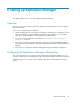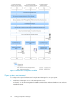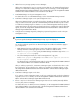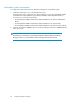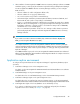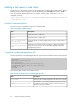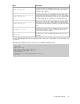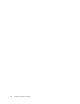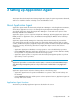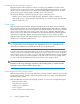HP StorageWorks P9000 Replication Manager Software 7.1 Configuration Guide (TB584-96022, May 2011)
2. Add all resources (storage systems) to Device Manager.
Add to Device Manager the resources (storage systems) that are to be managed by Replication
Manager. For details about adding storage systems to Device Manager, see HP StorageWorks
P9000 Command View Advanced Edition Suite Software Help or the HP StorageWorks P9000
Command View Advanced Edition Suite Software CLI User Guide.
3. Install RAID Manager on the pair management servers.
For details about how to install RAID Manager, see the relevant RAID Manager manual.
4. Install Device Manager Agents on the pair management servers.
After Device Manager Agents are installed, specify the information required for using them. The
setup procedure involves the specification of RAID Manager-related information (such as where
to install Device Manager Agent or whether to use the central management method). Specify
settings appropriate to the environment. For details about how to install and set up Device Manager
Agents, see the HP StorageWorks P9000 Command View Advanced Edition Software Device
Manager Agent Administrator Guide.
5. Configure Device Manager Agents by editing the properties file(s) that are stored on the pair
management servers.
NOTE:
If you have specified settings for RAID Manager in step 4, you can skip step 5.
You need to modify the specific files as directed if any of the conditions listed below apply to
your configuration:
• RAID Manager has been installed at a location other than the default location, or RAID
Manager and Device Manager Agents have been installed on different drives.
In the server.properties file, specify the RAID Manager installation target in the serv-
er.agent.rm.location property.
• The central management method is used for management of copy pairs.
In the server.properties file, specify enable in the server.agent.rm.centralize-
PairConfiguration property.
For details about the central management method, see the HP StorageWorks P9000 Command
View Advanced Edition Suite Software Installation Guide.
After you edit the properties file, restart Device Manager Agents. For details about how to edit
the properties file, the specification rules, and how to restart Device Manager Agents, see the
HP StorageWorks P9000 Command View Advanced Edition Software Device Manager Agent
Administrator Guide.
6. Install Device Manager Agents on the hosts.
If you want to use Device Manager Agents on the hosts, install them and specify the information
required for their use. For details, see the HP StorageWorks P9000 Command View Advanced
Edition Software Device Manager Agent Administrator Guide.
7. If there is any host on which Device Manager Agent has not been installed, manually add the
resource (host) to Device Manager.
For details about how to add hosts in Device Manager, see HP StorageWorks P9000 Command
View Advanced Edition Suite Software Help or the HP StorageWorks P9000 Command View
Advanced Edition Suite Software CLI User Guide.
Configuration Guide 43