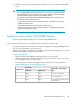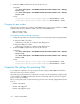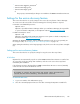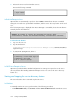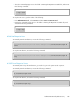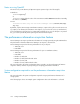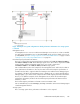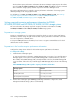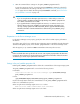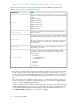HP StorageWorks P9000 Command View Advanced Edition Suite Software 7.1 Administrator Guide (web) (TB581-96050, May 2011)
3. Release the SLP service from Windows services.
Execute the following command:
> slpd -remove
In Red Hat Enterprise Linux
OpenSLP files are automatically copied over when P9000 Command View AE Suite is installed.
Settings do not need to be specified after installation, and the service discovery feature can be used
as is.
If the following message is displayed when Device Manager is uninstalled, release the SLP daemon
manually from the Linux daemons.
WARNING: An attempt to release the SLP daemon has failed. After
uninstallation, release the SLP daemon manually. Uninstallation continues.
To release the SLP daemon:
1. Log on as the root user.
2. Stop the SLP daemon.
installation-directory-for-the-Device-Manager-server/Server/wsi/bin/
slpd.sh stop
3. If /etc/init.d/slpd exists, delete it.
# chkconfig --level 01345 slpd off
# chkconfig --del slpd
# rm -f /etc/init.d/slpd
In SUSE Linux Enterprise Server
OpenSLP is provided with the standard configuration. No settings are required to use the service
discovery feature after installing SUSE Linux Enterprise Server. You can use the service discovery
feature as is.
Starting and stopping the service discovery feature
This section describes how to start and stop the SLP service.
In Windows
To manually start the SLP service, perform either of the following procedures:
• From Administrative Tools, select Services and then Service Location Protocol to start the SLP service.
Settings for CIM/WBEM144