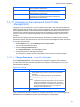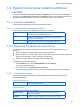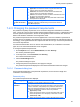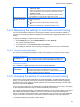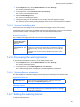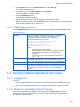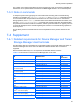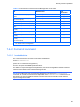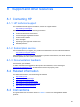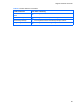HP StorageWorks P9000 Command View Advanced Edition Software Common Component Security Guide
Security function operations
56
1. On the Explorer menu, choose Administration, and then Security.
The Security subwindow opens.
2. In the object tree, choose Warning Banner under Security.
The Warning Banner subwindow opens.
3. Click the Edit Message button.
The Edit Message dialog box opens.
4. Edit the message to be set as the warning banner, and apply the change.
Before you apply the change, click the Preview button, and confirm that the message written in
HTML format is displayed as you want it to be.
7-2-7-1 Edit Message dialog box
Use the Edit Message dialog box to set the warning banner displayed in the User Login window.
Warning Banner
Message
Enter the message in HTML format in the text box. The maximum
number of characters you can use for the message is 1,000,
including the number of characters used in HTML tags.
The following HTML tags can be used:
<b> </b> <i> </i> <center> </center> <br>
<div dir="ltr"> <div dir="rtl">
<div style="direction:rtl">
<div style="direction:ltr"> </div>
Notes:
○ HTML tags are not case sensitive.
○ To display HTML special characters as normal characters in
the warning banner message, use their HTML escape
sequences.
○ To create a new line in the warning banner message, use
the <br> tag.
Preview button
Use to preview the message you entered in the text box and to
check whether the message in HTML format is displayed as you
want it to be. The message preview is displayed in the Preview field.
Delete button Use to clear the Message and Preview fields.
Preview field When you click the Preview button, the HTML message you entered
in the text box is displayed in this field. If the message contains a tag
that cannot be used or has a syntax error, nothing is displayed in
this field.
7-3 Security-related operations and notes
7-3-1
7-3-2
Logging out
To log out:
1. Click the Log Out button at the top right of the window that appears immediately after login.
2. When you see the dialog box that asks you whether you really want to log out, click OK.
Notes on automatic account locking
As successive login failures, in addition to the login failures in the User Login window, the
automatic account lock functionality also counts the number of times the wrong password is
specified as a command option.