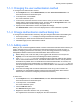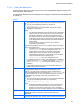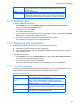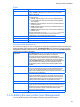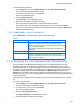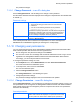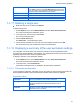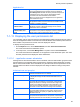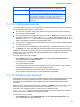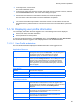HP StorageWorks P9000 Command View Advanced Edition Software Common Component Security Guide
Security function operations
49
tasks defined by users that have Modify permission. Users that
have Execute permission cannot define, edit, or delete tasks.
View
A check mark is displayed for this item if the user or authorization
group has View permission for the product. Users that have View
permission can view the information about allocated resources.
Peer
A check mark is displayed for this item if the user or authorization
group has Peer permission for the product. The check mark for
Peer permission is displayed only if the product is Device
Manager. Peer permission is a permission for Device Manager
agents only.
7-1-14
7-1-15
Locking user accounts
You can manually lock the account of a specific user to temporarily prevent the user from logging in.
The following restrictions apply to account locking:
• The accounts of logged-in users can be locked, but the account of the user who performs a
lock operation cannot be locked.
• The initial settings do not allow the built-in account (user ID: System) to be locked. To make it
possible to lock the built-in account, edit the user.conf file on the management server. For
details about the user.conf file, see the HP StorageWorks P9000 Command View Advanced
Edition Suite Software Installation and Configuration Guide.
• If the account of a logged-in user is locked, the user can no longer continue operation because
of a GUI error that occurs.
• For users that have User Management Admin permission, including the built-in account (user
ID: System), you cannot manually lock the last user after all other users have been locked.
In addition to manual account locking, you can use automatic account locking, which automatically
locks the account of a user whose login attempts repeatedly fail. For details about automatic
account locking, see 7-2-5 .
To lock the account of a user manually:
1. On the Explorer menu, choose Administration, and then Users and Permissions. The
Users and Permissions subwindow opens.
2. In the object tree, choose Users.
The Users subwindow opens.
3. In the user list, select the check box of each user whose account you want to lock, and then
click the Lock Users button. The Lock Users dialog box opens.
4. Confirm the users whose accounts will be locked, and continue operation.
The lock status of the users listed in the Users subwindow are updated.
Unlocking user accounts
Users whose accounts have been either locked manually for temporary login suppression or locked
automatically cannot log in until the accounts are unlocked by an HP StorageWorks P9000
Command View Advanced Edition Suite software user who has the User Management Admin
permission.
Whether or not a user has been locked can be checked in the Status column of the user list. If all
users have been locked and no user is able to log in, execute the hcmdsunlockaccount
command on the management server to unlock users. For details about the
hcmdsunlockaccount command, see the HP StorageWorks P9000 Command View Advanced
Edition Suite Software Installation and Configuration Guide.
To unlock the account of a user:
1. On the Explorer menu, choose Administration, and then Users and Permissions. The
Users and Permissions subwindow opens.