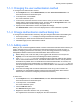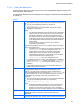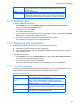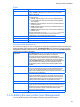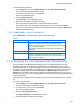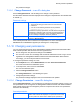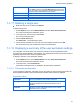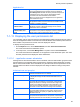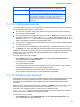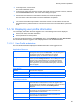HP StorageWorks P9000 Command View Advanced Edition Software Common Component Security Guide
Security function operations
45
To edit user profile information:
1. On the Explorer menu, choose Administration, and then Users and Permissions.
The Users and Permissions subwindow opens.
2. In the object tree, select a user ID under Users.
The user-ID subwindow opens.
3. Click the Edit Profile button.
The Edit Profile - user-ID dialog box opens.
4. Edit the user information, and apply the changes.
The user information displayed in the user-ID subwindow is refreshed.
The changes might not be immediately reflected in the user list in the Users subwindow.
However, you can refresh the displayed information immediately by clicking the Refesh Tree
button in the Navigation area.
7-1-8-1 Edit Profile - <user-ID> dialog box
Use the Edit Profile - user-ID dialog box to edit the profile information.
Profile
User ID
A user ID is displayed. This user ID cannot be changed.
Full Name
Enter the full name of the user. The character string you enter
must be no more than 80 characters. Note, however, that you
cannot use characters whose Unicode code points are in the range
from U+10000 to U+10FFFF.
The full name is displayed in the global tasks bar area when the
user logs in.
E-mail
Enter an email address.
Description
Specify a description of the user. The character string you enter
must be no more than 80 characters. Note, however, that you
cannot use characters whose Unicode code points are in the range
from U+10000 to U+10FFFF.
7-1-9 Changing the user password (User Management)
A user that has the User Management Admin permission can change the password of each
registered user that is not an externally authenticated user. The passwords of users for which
external authentication is enabled are managed on the external authentication server, and cannot
be changed. The new password must meet the length, combination of character types, and other
password complexity requirements set for Security on the Administration opened from the
Explorer menu. For details about setting the password complexity requirements, see 6.3.1 About
configuring security options in the HP StorageWorks P9000 Command View Advanced Edition Suite
Software User Guide.
If the password of a logged-in user is changed, the user can continue operation until the user logs
out.
To change a user password:
1. On the Explorer menu, choose Administration, and then Users and Permissions.
The Users and Permissions subwindow opens.
2. In the object tree, select a user ID under Users.
The user-ID subwindow opens.
3. Click the Change Password button.
The Change Password - user-ID dialog box opens.
4. Change the password, and apply the change.