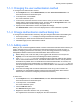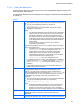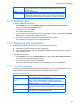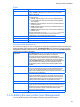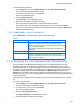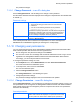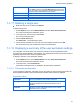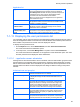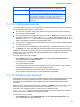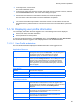HP StorageWorks P9000 Command View Advanced Edition Software Common Component Security Guide
Security function operations
41
7-1-3
7-1-4
7-1-5
Changing the user authentication method
To change the user authentication method:
1. On the Explorer menu, choose Administration, and then Users and Permissions. The
Users and Permissions subwindow opens.
2. In the object tree, choose Users.
The Users subwindow opens.
3. In the user list, select the check box of each user for which you want to enable or disable
linkage with the external authentication server, and then click the Change Auth button. The
Change Authentication method change dialog box opens.
4. Specify the new authentication method, and update the settings.
The Authentication column of each user displayed in the Users subwindow is updated.
Change Authentication method dialog box
To change the user authentication method by using the Change Authentication method dialog box:
1. Use the procedure in 7-1-3 to display the Change Authentication method dialog box.
2. In the dialog box, select the new authentication method from the drop-down list.
3. Click OK to apply the new authentication method.
Adding users
Before you can use HP StorageWorks P9000 Command View Advanced Edition Suite software, you
need to add new user accounts, and assign the appropriate permissions to those accounts. In
addition to assigning permissions to new users, you can also assign permissions to existing HP
StorageWorks P9000 Command View Advanced Edition Suite software users.
• Before adding a user, make sure that you are logged in with the built-in account (user ID:
System) or as a user that has the User Management Admin permission.
• If the exauth.properties file on the management server has been edited to allow linkage
with an external authentication server, the external authentication server is used by default to
authenticate any added users. For details about the external authentication of accounts, see
Overview of External User Authentication. For details about the exauth.properties file, see
the HP StorageWorks P9000 Command View Advanced Edition Suite Software Installation and
Configuration Guide.
• Users who use linkage with an external authorization server to log in do not need to be
registered in HP StorageWorks P9000 Command View Advanced Edition Suite software
because their accounts are managed by Windows Active Directory.
To add a user:
1. On the Explorer menu, choose Administration, and then Users and Permissions. The
Users and Permissions subwindow opens.
2. In the object tree, choose Users.
The Users subwindow opens.
3. Click the Add User button.
The Add User dialog box opens.
4. Register the information about the user you are adding.
The registered user information is displayed in the Users subwindow.