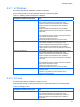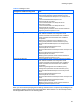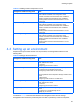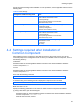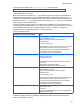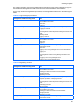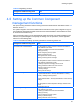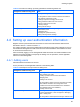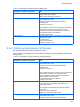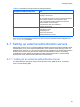HP StorageWorks P9000 Command View Advanced Edition Software Common Component Security Guide
Creating a system
24
specify the required settings after installation. For the procedure, see the applicable reference in the
following table.
Table 4-5 SSL settings
Management software being used See:
Command View Advanced Edition
HP StorageWorks P9000 Command View Advanced Edition
Suite Software Administrator Guide
4 Security settings
Security settings related to communication
Advanced security mode
Replication Manager
HP StorageWorks P9000 Replication Manager Software
Configuration Guide
5 Security management
Network communications security
Tiered Storage Manager
HP StorageWorks P9000 Command View Advanced Edition
Suite Software Administrator Guide
4 Security settings
Security settings related to communication
Advanced security mode
Tuning Manager
HP StorageWorks P9000 Tuning Manager Software Server
Administration Guide
1 Overview
SSL setup
4-4 Settings required after installation of
Common Component
After installing Common Component, verify that the version is the correct version. First, at the
command prompt of the management server on which you installed Common Component, move to
the following directory.
In Windows :
installation-folder-for-HP-StorageWorks-P9000-Command- View-Advanced-Edition-Software-
common-compornent\bin
In Linux:
installation-folder-for-HP-StorageWorks-P9000-Command- View-Advanced-Edition-Software-
common-compornent/bin
Then enter the following command.
hcmdsbasevrs
A character string in the following format is displayed in response to the command:
7.0.1-00
Make sure that 7.0.1-00.
Specify the following parameters on the server on which Common Component is installed.
(1) Using a text editor, open the following file:
installation-folder-for- HP-StorageWorks-P9000-Command-View-Advanced-Edition-Software-
Common-Component\conf\user.conf
If this file does not exist, create it.