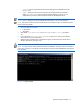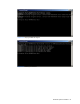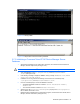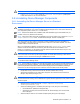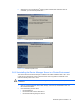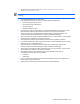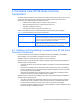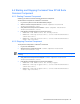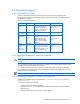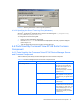HP StorageWorks Command View XP Advanced Edition Device Manager Server Installation and Configuration Guide (December 2005)
Command View XP AE Suite Common Component 69
4-3 Integrated Logging
4-3-1 Integrated Log Output
Common Component provides common log files and a common library for log output for each
program product in the Command View XP AE Suite. Device Manager uses this information to show
the details for the log files.
Table 4-2 Integrated Log Output
Log Type Log Name Description Location (Windows
®
)
Common trace
log file
hntr2*.log Integrated trace log
information produced by
Common Component. The
asterisk (*) in the file name
indicates a file number.
c:\Program
Files\Hitachi\HN
TRLib2\spool
Event
log/syslog file
Eventlog Windows
®
event log Event viewer
Device
Manager log
file
version Version information about the
operating environment of the
Device Manager server
(Device Manager server,
Java™ VM, and operating
system)
<installation
folder>
\HiCommandServer
\logs
Device
Manager trace
log file
(Common
Component)
HDvMtrace*.
log
Trace log information output
by Common Component and
used by the Device Manager
server. The asterisk (*) in the
file name indicates a file
number.
<installation
folder>
\HiCommandServer
\logs
4-3-2 Common Component Trace Log Properties
CAUTION: Changing the common trace log settings affects other program products that use the common
trace log.
You can specify the number of trace log files up to a maximum of 16. Larger numbers of trace log files
can make it more difficult to find specific information.
You can also specify the size of each Common Component trace log file, from 8 KB to 4 MB (4096
KB). The Common Component trace log monitoring program switches to the next file when the current
output file reaches the specified size.
NOTE: The value should be larger than the value that you have set in the buffer.
4-3-2-1 Specifying the Number of Trace Log Files (Windows
®
)
The Windows
®
HNTRLib2 utility is located as follows: c:\Program Files\Hitachi\HNTRLib2\
bin\hntr2util.exe
To specify the number of trace log files:
1. Ensure you have administrator permissions.
2. Execute hntr2util.exe. The Hitachi Network Objectplaza Trace Utility 2 panel is displayed
(see
Figure 4-1).
3. Type the desired number of trace log files, and then select OK.