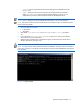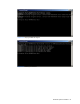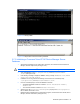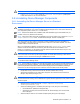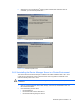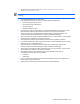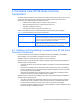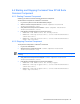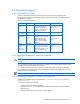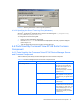HP StorageWorks Command View XP Advanced Edition Device Manager Server Installation and Configuration Guide (December 2005)
Windows® Systems Installation 66
3. Stop the Common Component services: <common component installation
folder>\bin\hcmdssrv /stop
NOTE: Do not stop the Common Component services while another Command View XP AE Suite program
is running.
4. Place the HiRDB/ClusterService_HD0 offline.
5. If the following resources are not in use by another application, delete them:
• HiCommand Single Sign On Service.
• HiCommand Common Web Service.
• HiCommandServer.
• HiRDB/ClusterService_HD0.
6. For those services that you did not delete, in the Cluster Administrator, right-click each service,
select Properties, select the Advanced tab, select Do not restart, and then select OK.
7. On the executing node, uninstall the Device Manager server: Select Start, Programs, HP
Command View XP AE, Device Manager, and then Uninstall Device Manager.
8. On the executing node, delete any files and folders that are no longer necessary, including those
created during the installation in the cluster environment.
9. Place the group to which the Device Manager service has been registered on standby.
10. In the Cluster Administrator, right-click the group to which the Device Manager service has been
registered, and then choose Move Group.
11. On the standby node, uninstall the Device Manager server: Select Start, Programs, HP
Command View XP AE, Device Manager, and then Uninstall Device Manager.
12. On the standby node, delete any files and folders that are no longer necessary, including those
created during the installation in the cluster environment.
13. If the following resources are not being used by another application, first place the
corresponding resource offline, and then delete it:
• IP address.
• Shared disk.
14. If the group where the Command View XP AE Device Manager resources are registered is no
longer necessary, delete that as well.
15. Change those services that you previously set as Do not restart to Restart.