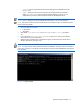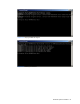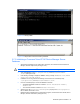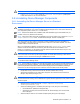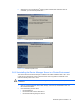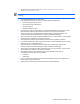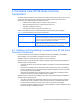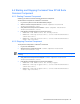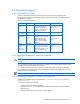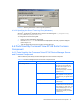HP StorageWorks Command View XP Advanced Edition Device Manager Server Installation and Configuration Guide (December 2005)
Windows® Systems Installation 64
CAUTION: Do not use the Windows
®
Services panel to start the server.
8. In the server.properties file, change the server.base.initialsynchro property back
to false. See section
7-2-24 for more information.
3-8 Uninstalling Device Manager Components
3-8-1 Uninstalling the Device Manager Server in a Standard
Environment
CAUTION: Unless you are experiencing problems and need to redo a complete installation, you should not
uninstall Device Manager. If you need to uninstall the Device Manager server, make sure to first back up
your configuration (refer to section 3-7-1 for instructions).
NOTE: Files that were added to the installation folder after installation might not be deleted when you
uninstall. If this occurs, delete the files manually.
NOTE: If services and files remain after uninstallation, If this type of problem occurs, delete the <install
folder>\UninstallerData folder, re-install Device Manager, and then uninstall again.
If no other program is using Common Component, it will be uninstalled during the uninstallation of
Device Manager. If another program is using Common Component, it will remain installed. You cannot
uninstall Common Component by itself.
When you uninstall Device Manager, the directories or files under <installation folder> will be
deleted. The files will be deleted, but the directory itself will remain after the uninstallation. If the
directory is not necessary you can delete it manually. Note that certain files that remain may be in use
by another Command View XP AE Suite product.
CAUTION: If CIM/WBEM functions are being used, you must release the registration of the SLP daemon
from the Windows service before performing the upgrade. For details about releasing an SLP daemon
registration, see the manual Device Manager CIM/WBEM User's Guide.
To uninstall the Device Manager server:
NOTE: The Uninstaller is executed in the same language display as the language that was selected during
the original Device Manager installation. If the original installation was performed in one language, but the
system local parameters were later modified to another language and the uninstallation processing is
performed in the second language, then the characters on the Uninstaller screen will be garbled.
1. If applicable, stop any other Command View XP AE Suite software that is running.
2. Stop the Device Manager server: Select Start, Programs, HP Command View XP AE, Device
Manager, Stop Server (see
Figure 3-27).
CAUTION: Do not use the Windows
®
Services panel to stop the Device Manager server. The uninstallation
process will terminate normally, but the Add/Remove Programs window might freeze. If this problem occurs,
reboot the system.
3. Stop the Common Component services: <common component installation
folder>\bin\hcmdssrv /stop
4. Access the InstallAnywhere™ Uninstaller panel (see
Figure 3-37) using one of the following:
• Use the Windows
®
Add/Remove Programs utility.
• Select Start, Programs, HP Command View XP AE, Device Manager, and then Uninstall
Device Manager.
5. Select Uninstall to continue. The Uninstall Complete panel (see
Figure 3-38) displays.