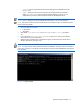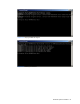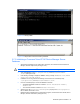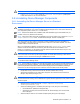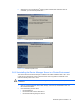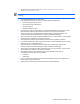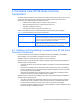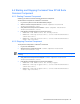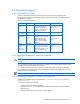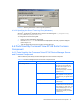HP StorageWorks Command View XP Advanced Edition Device Manager Server Installation and Configuration Guide (December 2005)
Windows® Systems Installation 63
Figure 3-35 Starting HiRDB
Figure 3-36 Sample Batch Command Restoring Database
3-7-3 Initializing a Command View XP AE Device Manager Server
Database
1. Stop the Device Manager server: Select Start, Programs, HP Command View XP AE, Device
Manager, and then Stop Server (see Figure 3-27).
CAUTION: Do not use the Windows
®
Services panel to stop the Device Manager server.
2. Verify that HiRDB is running: C:\Program Files\CVXPAE\Base\bin>hcmdssrv
/status (see
Figure 3-29).
3. If the following message is displayed, HiRDB is running normally: KAPM06440-I The HiRDB
service has already started.
4. If HiRDB is not running, execute the following command from the command prompt:
C:\Program Files\CVXPAE\Base\bin>hcmdssrv /start
5. From the command prompt, execute the database command:
• The default installation location is as follows: <server installation folder>\
database.bat
• The command format is as follows: database initialize
6. Specify true for the server.base.initialsynchro property in the server.properties
file. For details, see section
7-2-24 .
7. Restart the Device Manager server: Select Start, Programs, HP Command View XP AE, Device
Manager, and then Start server (see
Figure 3-25).