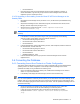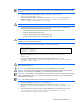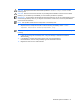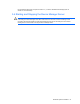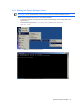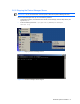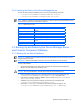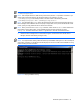HP StorageWorks Command View XP Advanced Edition Device Manager Server Installation and Configuration Guide (December 2005)
Windows® Systems Installation 59
NOTE: The backup will be written to the following directories: C:\TMP\backup\base and
C:\TMP\backup\database
NOTE: This example used the C:\TMP directory as the backup location. In a production environment, you
should create a permanent directory for the backup location. For example, if you used
C:\HDvMBkup\backups as the backup location, it would be written to the following directories:
C:\HDvMBkup\backup\base and C:\HDvMBkup\backup\database
NOTE: The specifiable option is dir: Specify the absolute path of the folder that stores backup files of the
Device Manager server database. Be sure to specify an empty folder, or the process will be aborted. If that
occurs, specify an empty folder and then re-execute the command.
NOTE: When you execute the hcmdsbackups command, a folder named database will be created in the
target folder for storing backup files, and the database backup file will be stored with the name
backup.hdb. The return values are 0: Normal, 1: Argument error, and 255: Abnormal termination.
6. Restart the Device Manager server: Select Start, Programs, HP Command View XP AE, Device
Manager, and then Start Server (see
Figure 3-25).
CAUTION: Do not use the Windows
®
Services panel to start the server.
NOTE: You might consider creating a batch file to back up the database. See Figure 3-31 for an example of
such a batch command. You will still need to manually stop the server and make sure that HiRDB is running
before executing the batch command.
Figure 3-29 Verifying HiRDB is Running