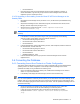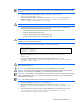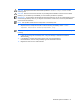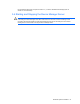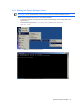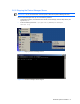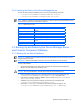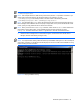HP StorageWorks Command View XP Advanced Edition Device Manager Server Installation and Configuration Guide (December 2005)
Windows® Systems Installation 58
3-6-3 Verifying the Status of the Device Manager Server
To verify the status of the Device Manager server, enter one of the following commands:
• C:\Program Files\CVXPAE\DeviceManager\hdvm.bat status, or
• C:\Program Files\CVXPAE\DeviceManager\hdvm.bat status2
NOTE: status2 is an interface used by other applications to check the status of the Device Manager server.
The result will be a return code, as described in
Table 3-1.
Table 3-1 status2 Return Codes
Return Code Description
0 Startup operations for the Device Manager server have
finished.
1 The Device Manager server is not running.
2 The Device Manager server is running.
3~99 Other status.
100 The server.properties file was not found.
101~199 External error.
200 The value of server.http.port in the server.properties file is
invalid.
201~999 External error.
1000~65535 Internal error.
3-7 Backing Up and Restoring the Device Manager Server
and Common Component Database
3-7-1 Backing Up the Server Database
IMPORTANT: DO NOT stop and/or start the Command View XP AE
Suite Common Component services
using the Windows
®
Services.
IMPORTANT: Perform the stop/start commands in the exact order referenced in the procedure.
To back up the database:
1. Stop the Device Manager server: Select Start, Programs, HP Command View XP AE, Device
Manager, and then Stop Server (see
Figure 3-27).
CAUTION: Do not use the Windows
®
Services panel to stop the Device Manager server.
2. Enter the following command from the command prompt to make sure that HiRDB is running:
C:\Program Files\CVXPAE\Base\bin>hcmdssrv /status (see
Figure 3-29).
3. If the following message is displayed, HiRDB is running normally: KAPM06440-I The HiRDB
service has already started.
4. If HiRDB is not running, execute the following command from the command prompt:
C:\Program Files\CVXPAE\Base\bin>hcmdssrv /start
5. Execute the hcmdsbackups command from the command prompt (see
Figure 3-30):
C:\Program Files\CVXPAE\Base\bin>hcmdsbackups /dir C:\TMP\backup