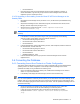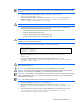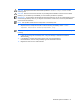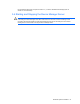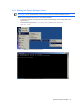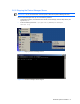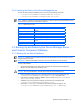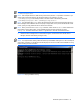HP StorageWorks Command View XP Advanced Edition Device Manager Server Installation and Configuration Guide (December 2005)
Windows® Systems Installation 51
• HiCommandServer.
11. Place the group to which the Device Manager service has been registered on standby. In
Cluster Administrator, right-click the group to which the Device Manager service has been
registered, and then choose Move Group.
3-3-5-2 Upgrading or Re-installing Command View XP AE Device Manager on the
Standby Node
1. Re-install the Device Manager server (see section 3-2-2 ). Do NOT back up the database during
installation.
2. Stop the Device Manager service: Select Start, Programs, HP Command View XP AE, Device
Manager, and then Stop Server (see Figure 3-27).
3. Stop the Common Component services: <common component installation
folder>\bin\hcmdssrv /stop
NOTE: Do not stop the Common Component services while another Command View XP AE Suite program
is running.
4. In the Windows
®
Services panel (refer to Figure 3-24), open the property for the following
services, and then change Startup Type from Automatic to Manual:
• HiCommand Suite Single Sign On Service.
• HiCommand Suite Common Web Service.
• HiCommandServer.
5. In Cluster Administrator, right-click the following services, select Properties, select the Advanced
tab, select Restart, and then select OK:
• HiCommand Suite Single Sign On Service.
• HiCommand Suite Common Web Service.
• HiCommandServer.
• HiRDB/ClusterService _HD0.
6. In Cluster Administrator, place the group to which the Device Manager service has been
registered online.
3-4 Converting the Database
3-4-1 Converting from a Non-Cluster to a Cluster Configuration
This section contains instructions for changing to a cluster configuration after you have already started
operating under a non-cluster configuration. In this example, the Device Manager server where
operations are already running is treated as the executing node.
1. On the host that will be used as the standby node, install the Device Manager server. Refer to
section
3-3 if you need instructions.
2. In the standby node, display the Web Client logon, and then enter the license key.
NOTE: You should have received a CD that contains the Command View XP AE Device Manager License
Key. You should upload the License Key file to a directory on the same server where Device Manager will be
installed. That way you can select the button next to License File and browse for the License Key file. Once
the file is found simply highlight the file and select the Open button. This will update Device Manager with the
permanent License Key.
3. On both the executing and standby nodes, stop the Device Manager service: Select Start,
Programs, HP Command View XP AE, Device Manager, and then Stop Server.
4. In both the executing and standby nodes, stop the services managed by the Common
Component services: <common component installation folder>\bin\hcmdssrv
/stop